Deployment
Managing Project Domains
How to manage the domains associated with your project.
Overview
- When logging into Concord’s Admin User Interface (UI) for the first time, you will be guided through a Project Setup Wizard where you will be asked to enter your website’s domain. This will be the primary domain associated with your first Project.
- Domains are used in Concord to restrict the domains that can use that Project’s Privacy Center website widget and to determine which domains can send consent events to that Project.
- Most companies will generally use a single domain per project, although it’s possible you will have several different websites that require similar configurations.
- From the Domains section in the Admin UI, you will be able to:
- Add additional domains.
- Edit existing domains.
- Delete domains.
How to Add a New Project Domain
- Click on the Domains drop-down menu and choose Domains.
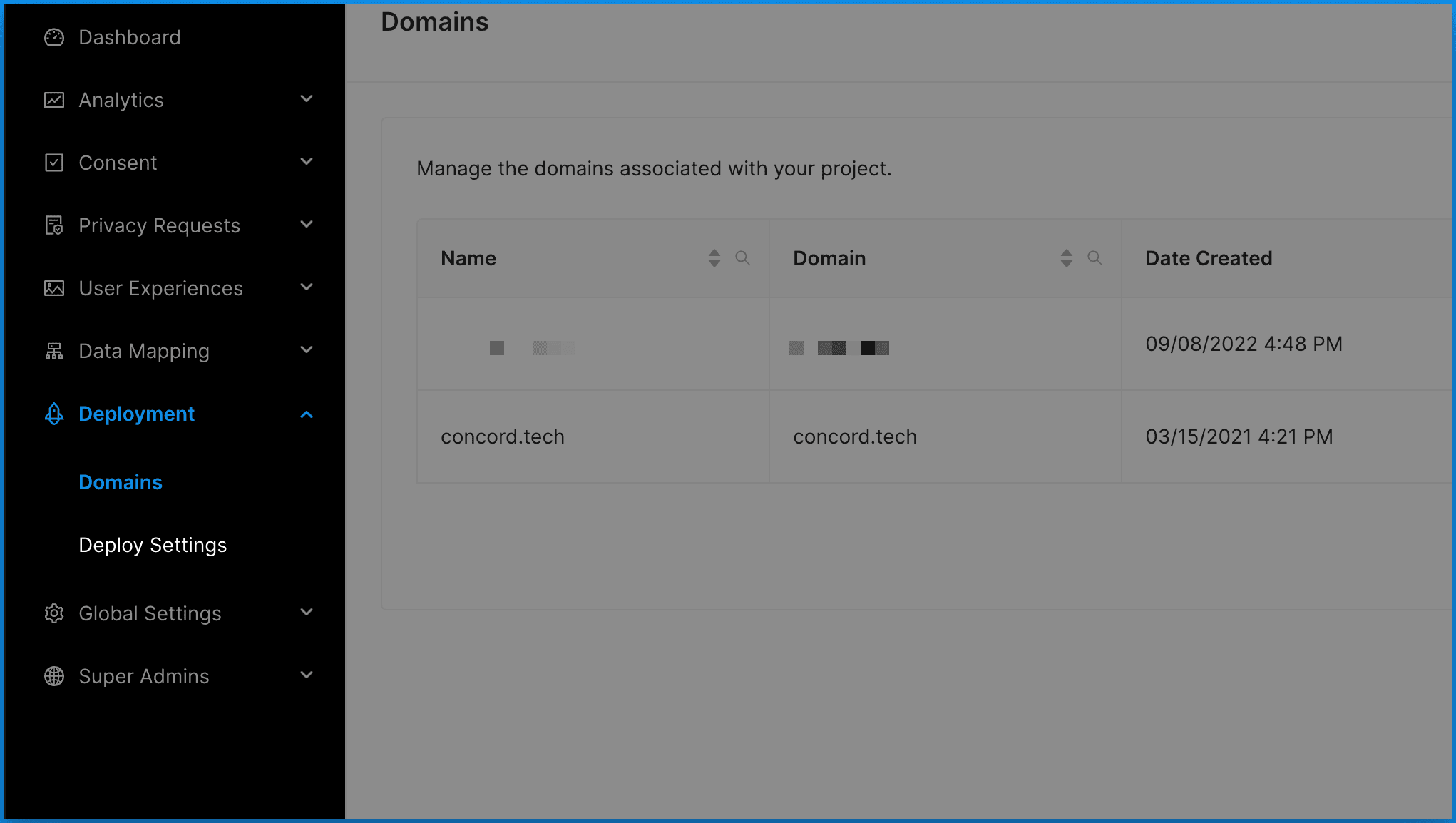
- Click Add Domain.
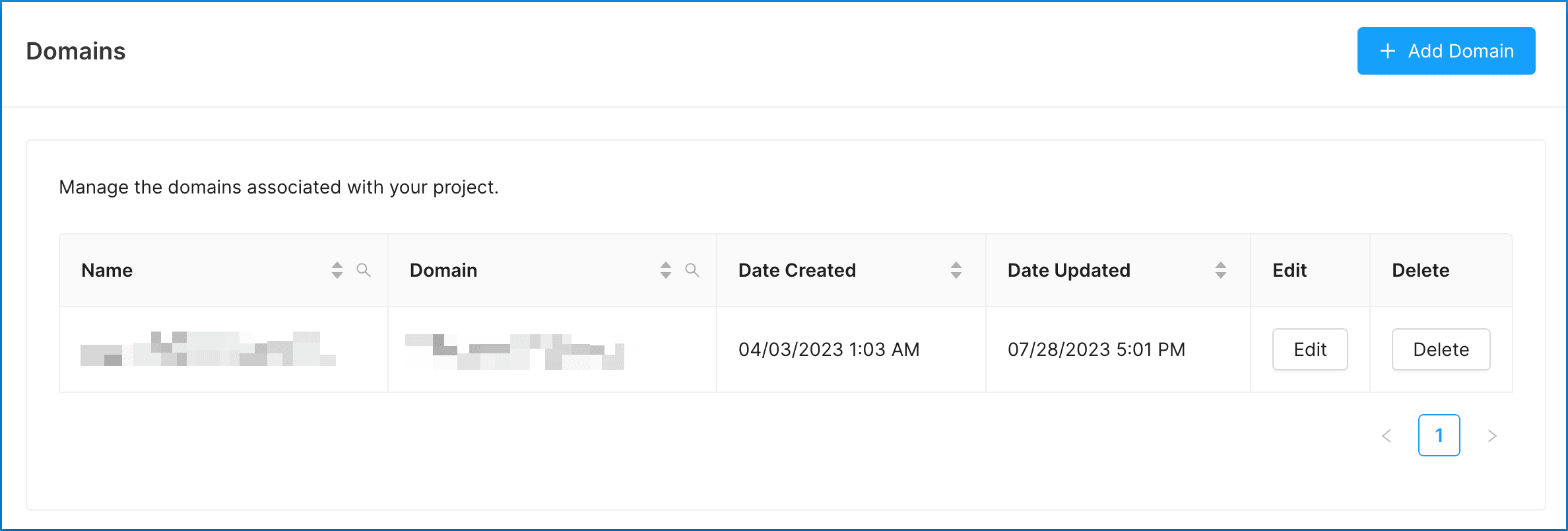
- Enter your domain name and URL.
- The UI will confirm if you have entered a properly formatted domain. Do not prepend “http://” or “https://” to your domain.
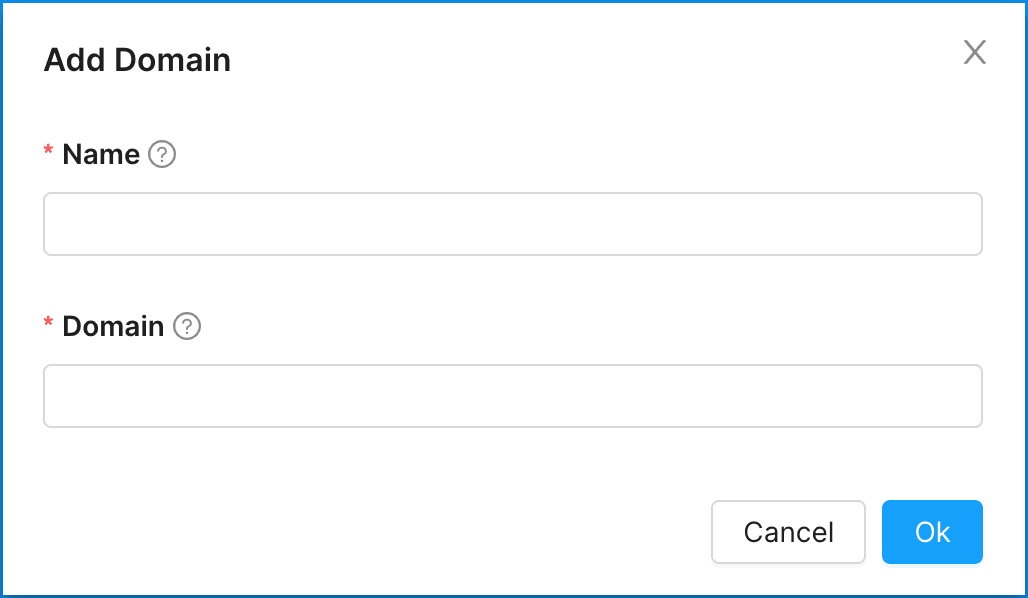
- Click Ok.
We will display a message letting you know the domain has successfully been added and your new domain is now connected to your Project.
How to Edit and Delete Domains
- Click on the Domains drop-down menu and choose Domains.
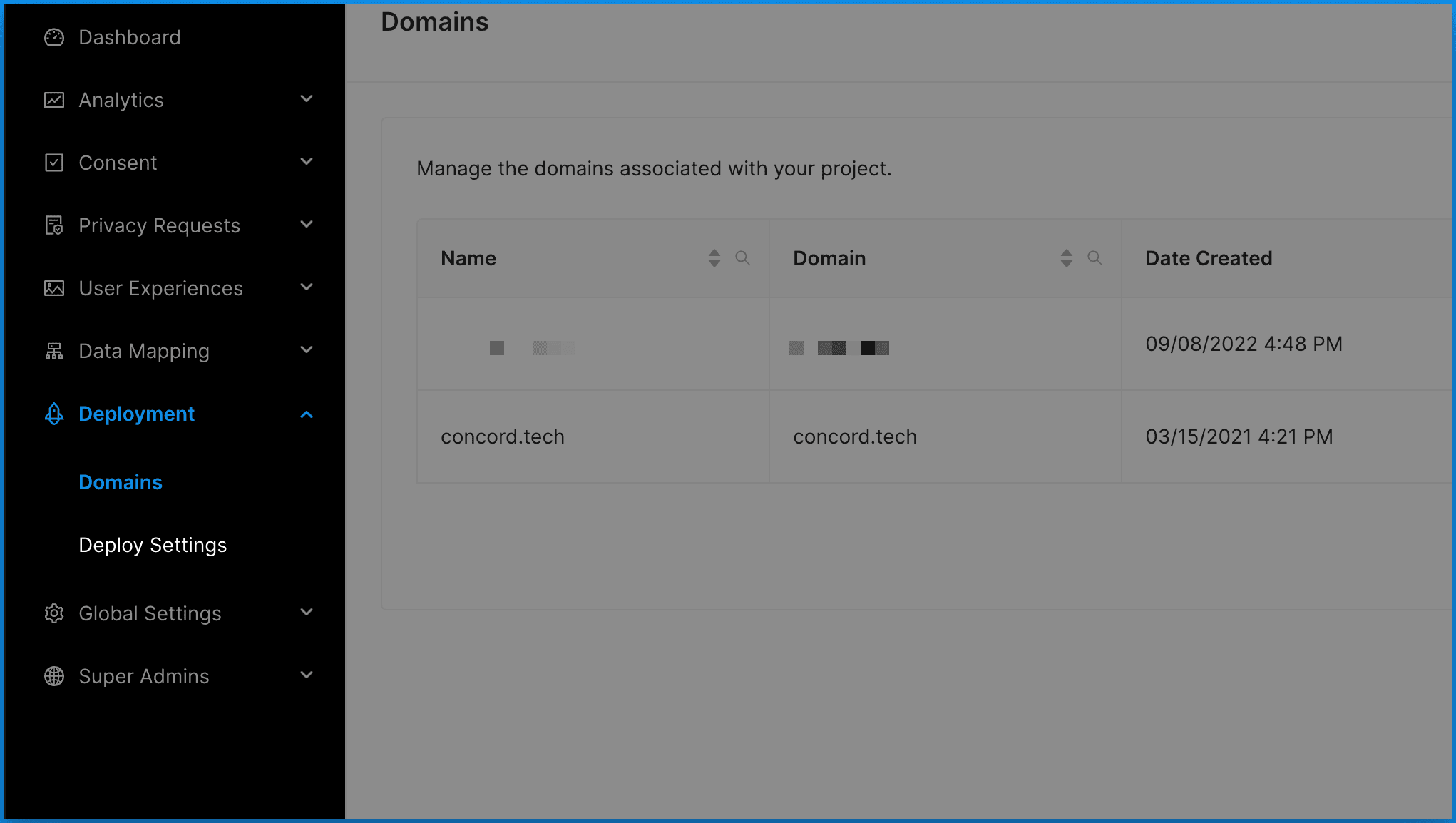
-
Click on the domain you want to edit or delete.
-
Make your changes or click Delete to remove the domain.