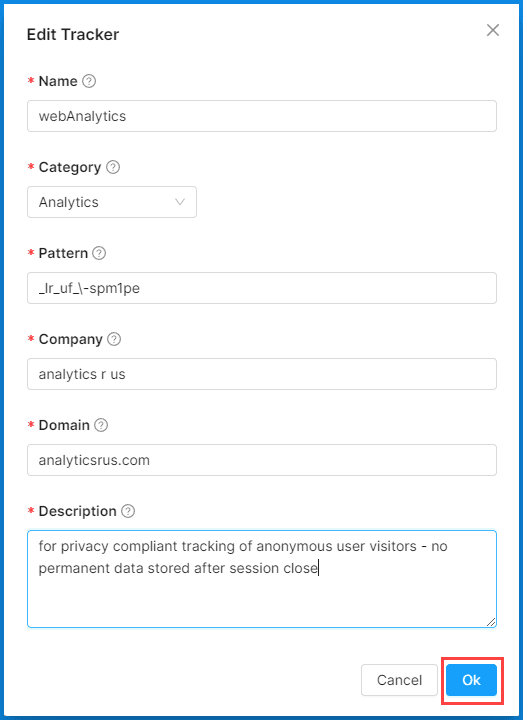Classifying Trackers (Cookies & Scripts)
How to classify and configure the various tracking cookies and scripts on your website.
Overview
Websites may use a surprising number of tracking scripts, resulting in many cookies being set on users’ browsers. Concord automatically recognizes and categorizes a wide array of different tracking scripts and their cookies, helping you discover and properly categorize the tracking scripts and resulting cookies. Concord can also be configured to block these scripts until consent is obtained or to allow them until consent is denied. You may chose different options based upon the regionally applicable privacy legislation. For more details on those configuration options, please refer to the following article: Understanding & Configuring Auto-Blocking of Cookies & Scripts
Consent Categories
Tracking scripts and cookies can fall into many categories. The particular category will determine if a script is blocked or not and blocking is based on which types of categories an individual user decides to block based on their consent choices. We use the following base categories:
- Strictly Necessary: These trackers set cookies that are required by the site for proper functionality. They may include things like authentication cookies, session cookies, shopping cart status cookies, and others. Strictly necessary scripts and cookies are never blocked, so only items that are truly strictly necessary should be categorized as such.
- Analytics: These scripts track visitors’ activities, typically in aggregate form, allowing website owners to better grasp how their sites or apps are being used.
- Functional: these scripts are not “strictly necessary” but can result in a better, more personalized web site experiences. As they may collect more data than needed for basic site functionality, they are considered non-essential.
- Marketing: These trackers set cookies for the purpose of behavioral and demographic targeted marketing. If your project has Global Privacy Control (GPC) enabled, which is recommended in the United States and other jurisdictions that require signal detection, users with a detected GPC browser signal will have this category automatically disabled.
- Unclassified: Any tracking script and resulting cookie that can’t be categorized automatically by Concord. It is highly recommended that these scripts be properly categorized to enable compliance with users’ consent choices.
- Malicious: Scripts that are known to be used for improper purposes will be listed here. Any scripts found here are automatically blocked by Concord and should be removed from your site as soon as possible.
Blocking Mode & Initial Discovery of Cookies & Scripts
If this is your first time configuring Concord for your organization, we typically recommend starting in the Discovery mode found within the Blocking Mode setting within Consent → Consent Settings. That mode isn’t GDPR compliant, but allows you to capture the cookies and scripts on your site for categorization without blocking while you are initially setting things up. More details on those settings can be found here: Understanding & Configuring Auto-Blocking of Cookies & Scripts
![]() Once any of the blocking modes are active on your site for a short period of time, we will start populating a list of all the cookies and trackers that we find. To view the list of discovered cookies and scripts:
Once any of the blocking modes are active on your site for a short period of time, we will start populating a list of all the cookies and trackers that we find. To view the list of discovered cookies and scripts:
- Navigate to Consent Settings > Cookies & Scripts.
- You will see a list of all discovered cookies and scripts.
- Click on the “+” symbol by each script in order to see the full details.
Categorizing Cookies & Scripts
Once a comprehensive list of cookies and scripts is populated, it will be necessary to categorize the discovered scripts in order for cookie and script consent setting choices to work properly. To categorize tracking cookies and scripts:
- Navigate to Consent → Cookies & Scripts.
- You will see a list of all discovered cookies and scripts.
- If desired, click on the + symbol by each script in order to see the full details.
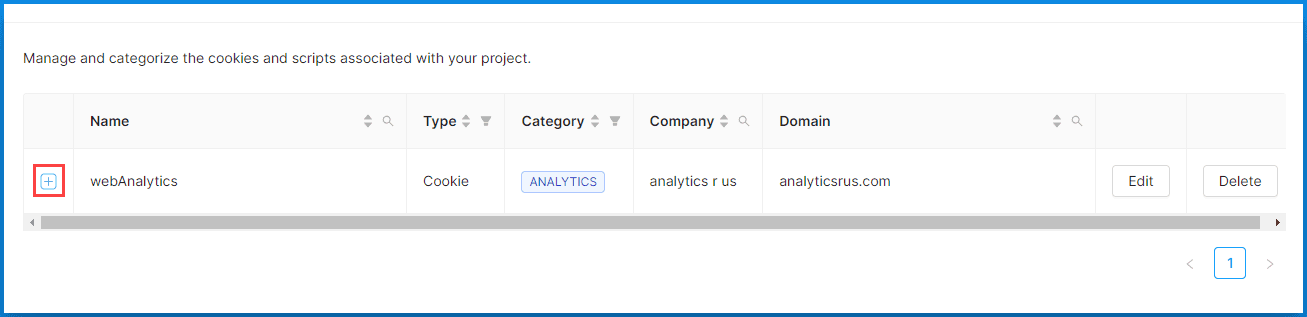
- If you want to change the details for a specific cookie or script, including the desired category, click on the Edit button.
 - You may now change the following fields:
- You may now change the following fields:
- Name: Use this to create a user friendly and meaningful name. - Category: Use this to categorize the tracker. It is crucial to properly categorize the tracking script for proper handling of user consent choices. - Pattern: A regular expression identifying the script’s name. In most cases, Concord administrators won’t need to change this, but can be used for advanced adjustments when needed. - Company: The originating organization for the tracking script. - Domain: The domain of the company associated with the tracker. - Description: Use this to input any additional information you wish about the tracker.
- Category: Use this to categorize the tracker. It is crucial to properly categorize the tracking script for proper handling of user consent choices.
- Pattern: A regular expression identifying the script’s name. In most cases, Concord administrators won’t need to change this, but can be used for advanced adjustments when needed.
- Company: The originating organization for the tracking script.
- Domain: The domain of the company associated with the tracker.
- Description: Use this to input any additional information you wish about the tracker.
- Click on the Ok button when you are done.