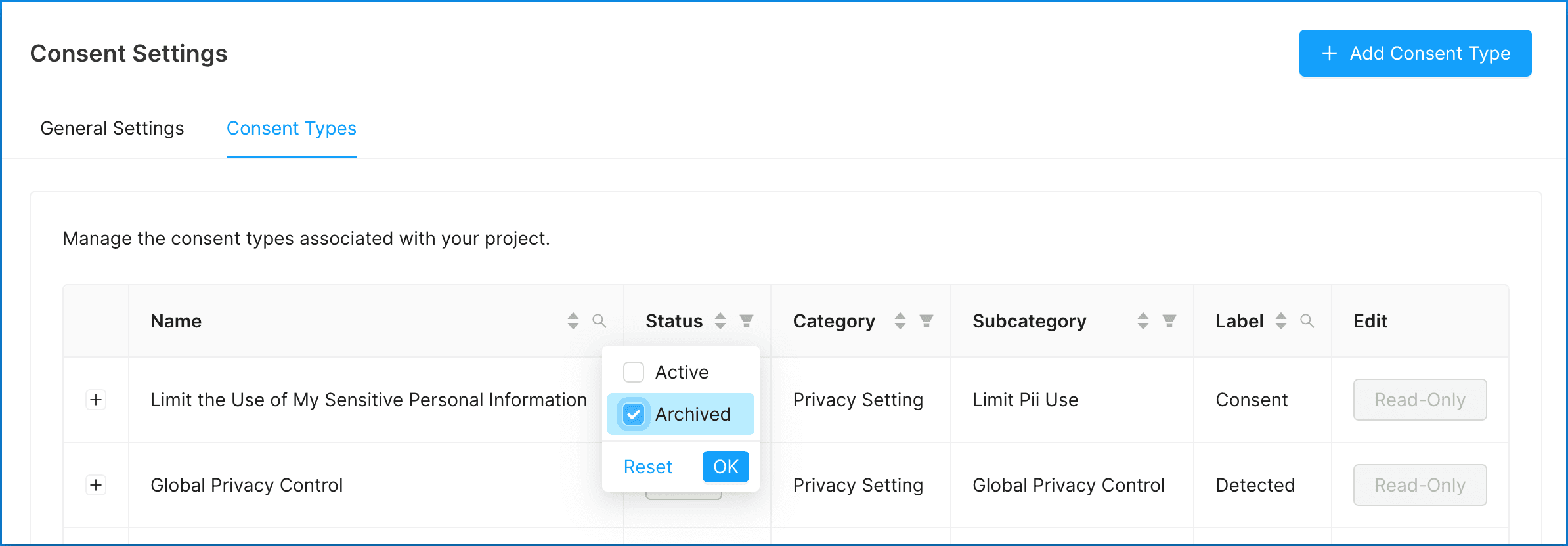Consent
Managing Consent Types
Learn how to manage Consent Types in Concord. Add new types, edit existing ones, and archive inactive types. Click to find out more.
Managing Consent Types
- Concord uses Consent Types to determine the type of Consent Events that you can capture on your website or in your applications.
- This article provides instructions on adding a new Consent Type to your Organization.
- To learn more about how Consent Types work, refer to this article: Consent Types Overview
How to Edit a Consent Type
- Click on the Consent and Consent Settings drop-down menu and choose the Consent Types tab.
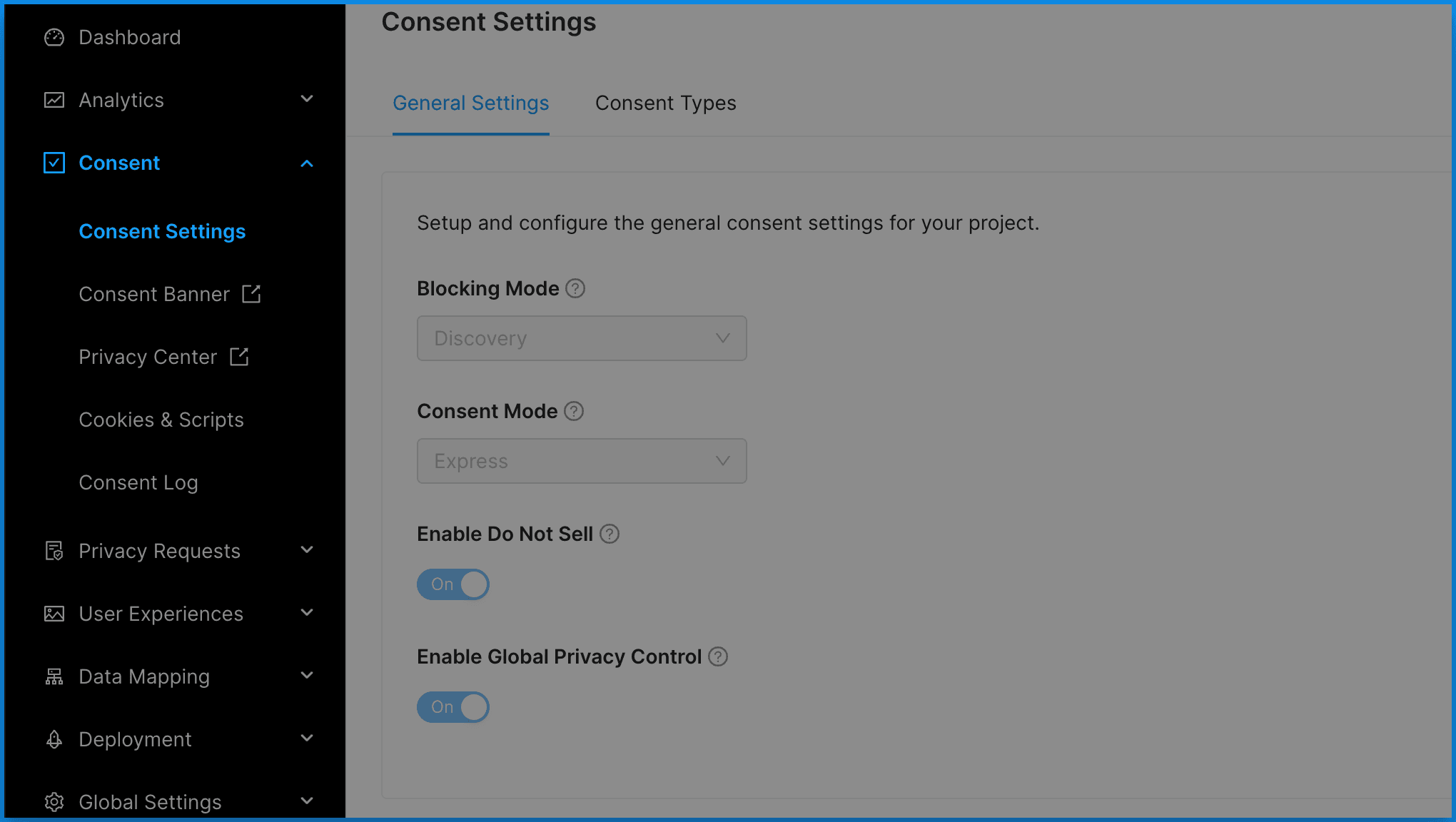
- Click on the Edit button next to the Consent Type you want to modify.
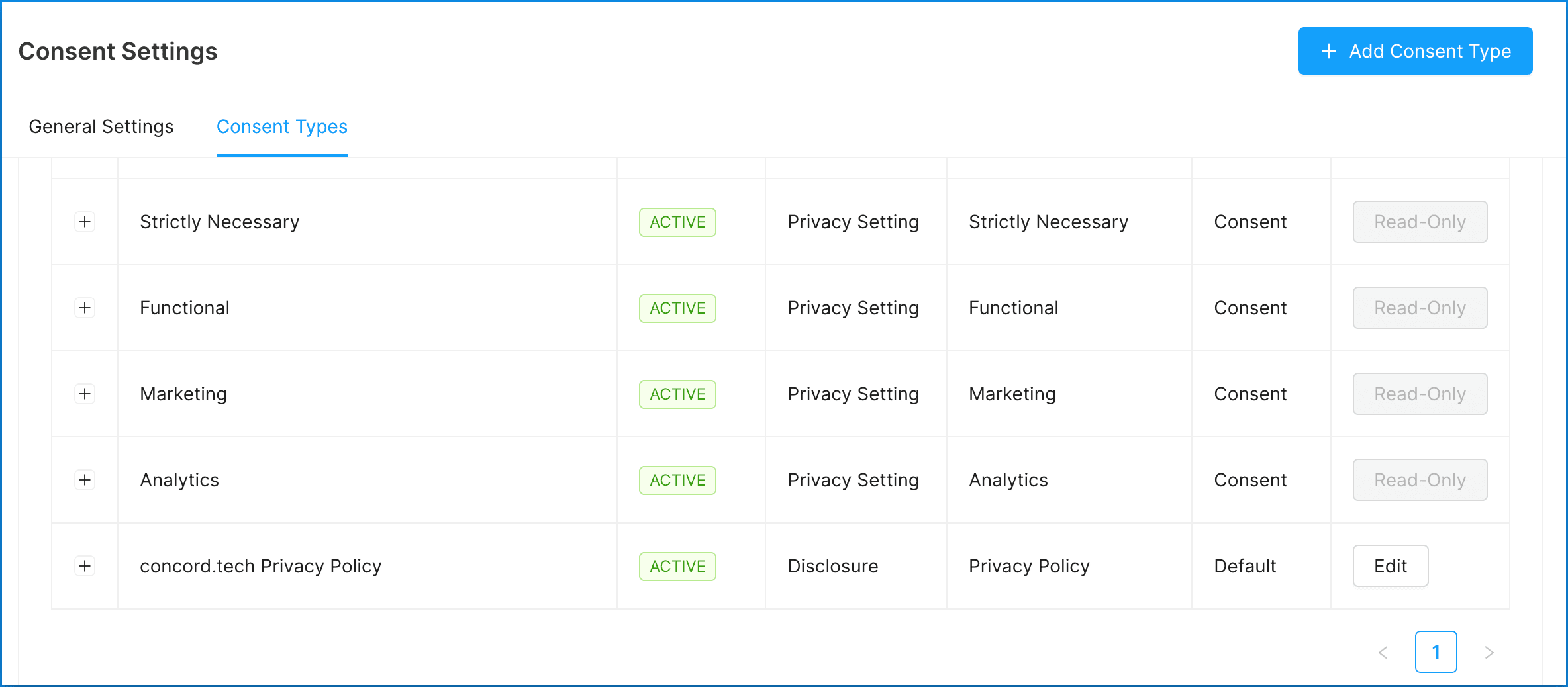
- Update the following fields as needed:
- Name: The Consent Type name is used to identify your Consent Types in Concord and is the friendly name that is shown to your users in Privacy Center.
- Description: This is a longer field allowing you to describe in more detail what the consent is for. This description is also visible to end users in the Privacy Center.
- Duration: This determines how long a user’s consent will last for this specific Consent Type. The default duration is 12 months.
- States: The states of consent based on user actions.
- Accepted / Declined: The default consent states are “accepted” and “declined” as most cases will require the end user to accept or decline consent.
- Viewed: This is less common, but the “viewed” state is used to track views instead of or in addition to click activities like accepts or declines.
- Implied: The “implied” state is used if the end user does not need to take positive action to consent, but consents by using your website or application, like with a privacy policy. Note that all Consent Types that include implied as an option are sent automatically when we first see a new visitor to your website or application.
- Url: Link to any associated documents for this Consent Type. Examples include links to cookie policies, privacy policies, terms of service, and EULAs.
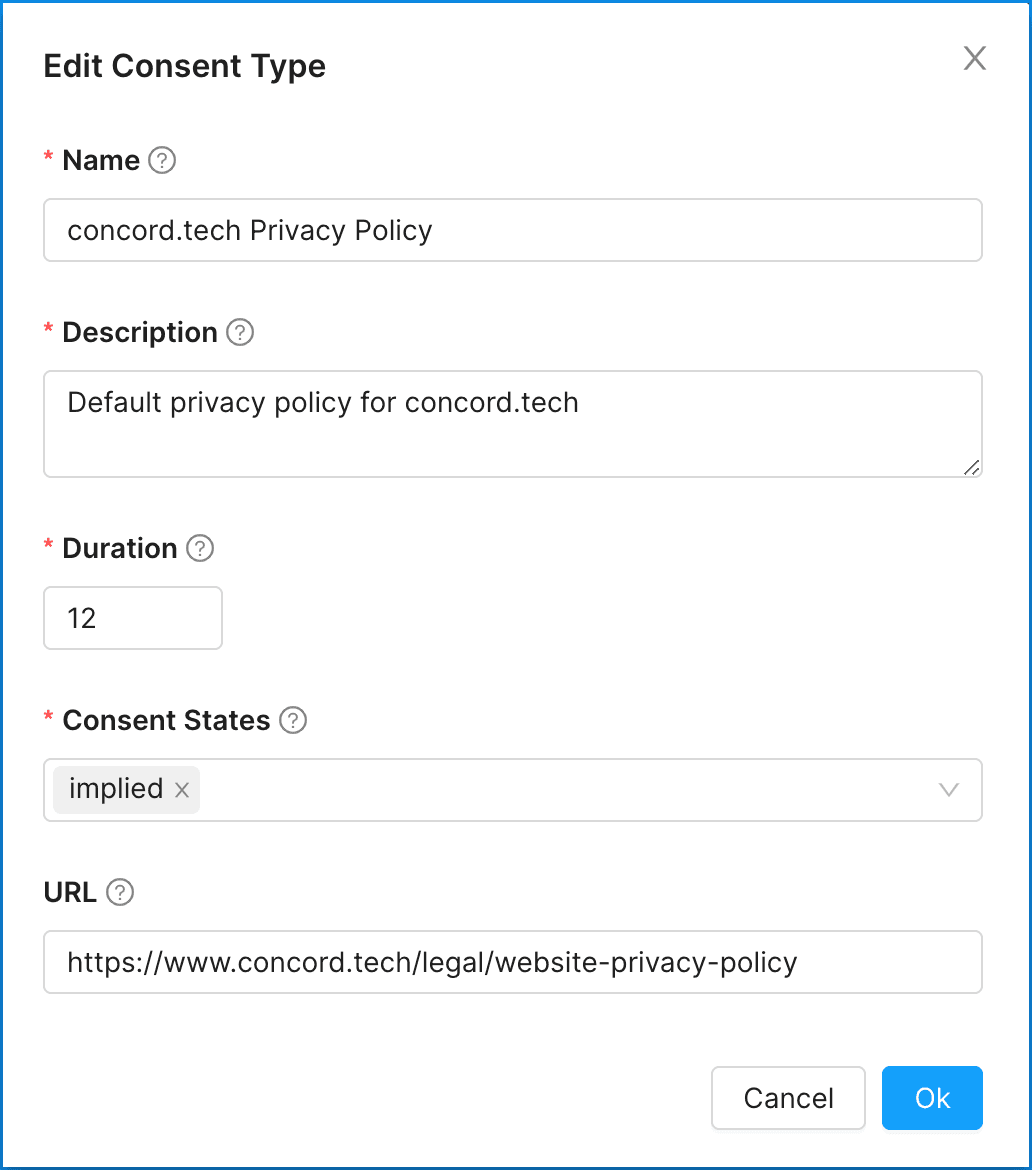
-
How to Archive a Consent Type
Archiving a Consent Type marks it as inactive, but maintains all configurations and settings. Any Consent Type that has been archived can be enabled again by changing its status to “active” or “test.”
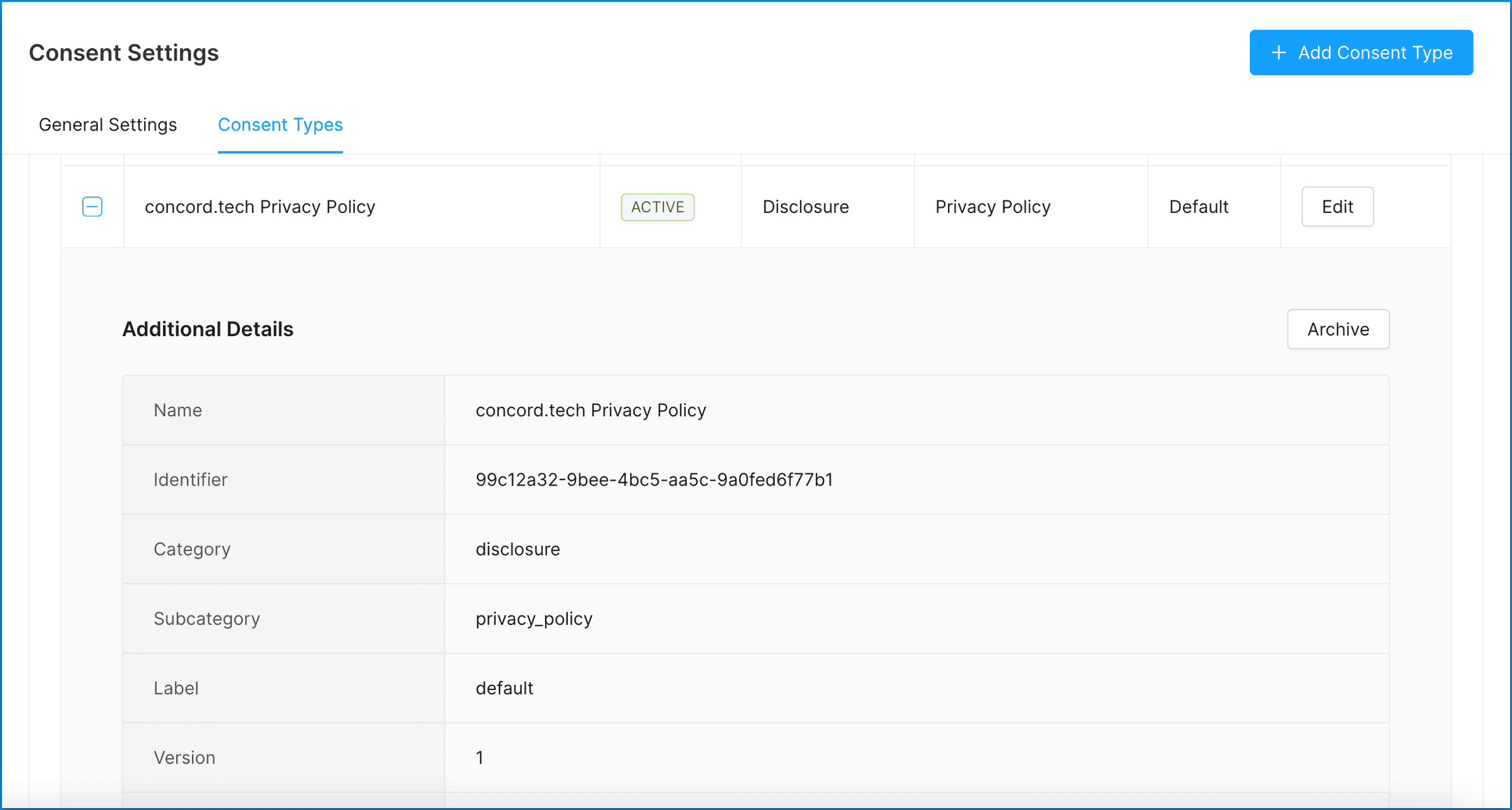
- Click on the Archive button next to the Consent Type you want to archive.
 We will display a message letting you know the Consent Type has successfully been archived.
We will display a message letting you know the Consent Type has successfully been archived.
Viewing Archived Consent Types
- Click on the Archived tab to view all archived Consent Types.