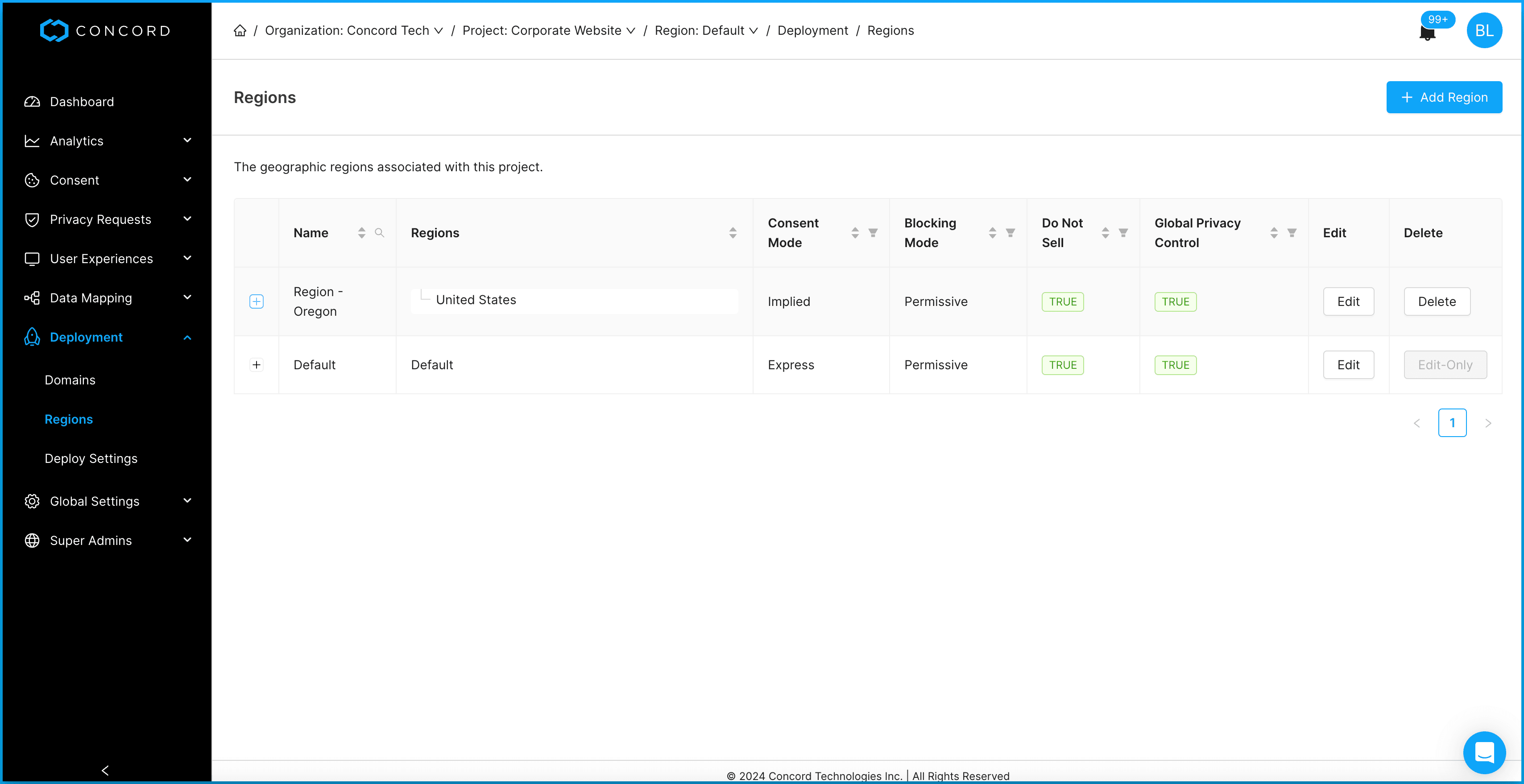How to Configure Your Consent Banner for Different Geographical Regions
How to enable different settings for different geographical regions.
Overview
Regions are used to customize the behavior and experience based on an individual user's location. As an example, this allows you to provide different experiences to users based on regional differences (like GDPR in the EU vs. CCPA/CPRA in California). When a user visits your site, we will automatically determine their location and will match them to the most granular region rule that you have setup in Concord. This can go down to the state/province level, which allows for different experiences for different laws (like CCPA/CPRA in California). While you can get as granular as you want, we typically recommend a single global policy that meets the strictest guidelines across regions, or higher splits (like separate GDPR and United States regions). If you have any questions on how and why to configure your regions in certain ways, please reach out to our support team.
Adding a Custom Region
Login to Concord and navigate to Deployment → Regions. The Default region can be configured from this page or through settings on the Consent → Consent Settings → General Settings. Note that the Default region cannot be deleted and that a user will see the Default consent banner if there are no other matching region rules based on the user's location.
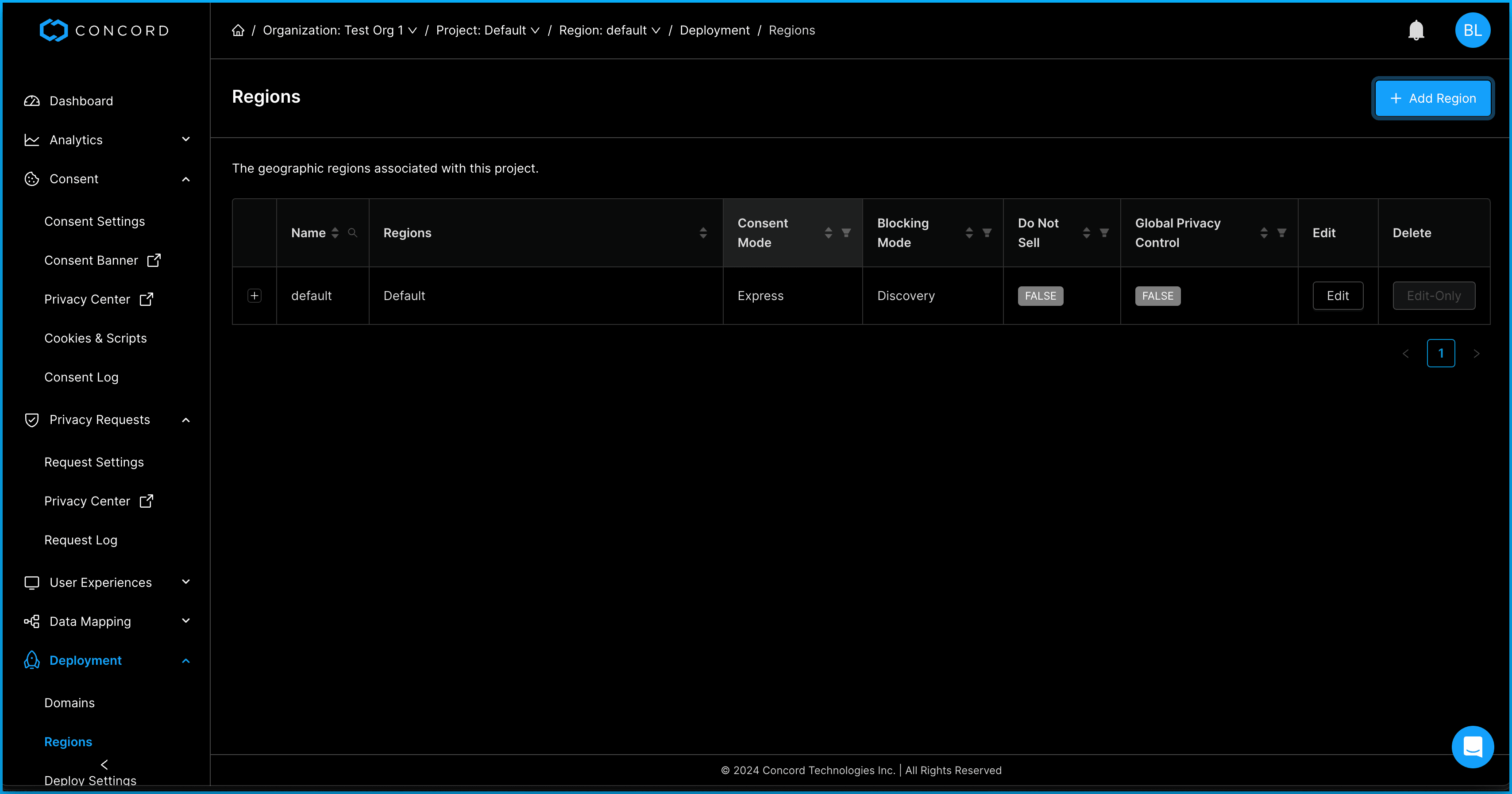
Click the Add Region button, select one of the following region template options, and click the Next button. Add a descriptive name for the region template.
- GDPR
- United States
- Custom
Note that we will pre-populate the region settings on the following screens based on that choice, but the specific settings can always be adjusted later if preferred.
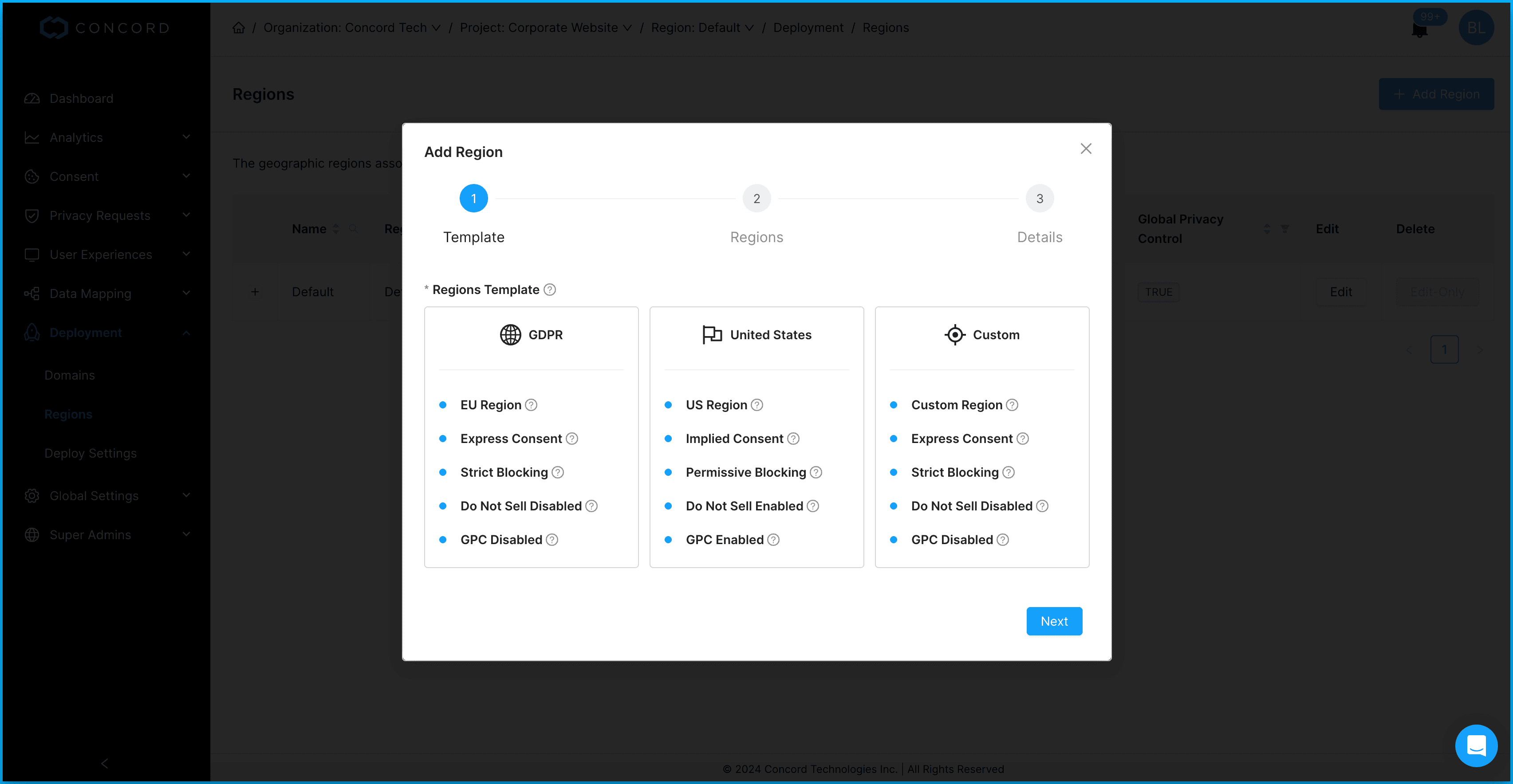
Click next to keep the default regions based on your previous selection or add or remove the regions that you want to apply to this region template.
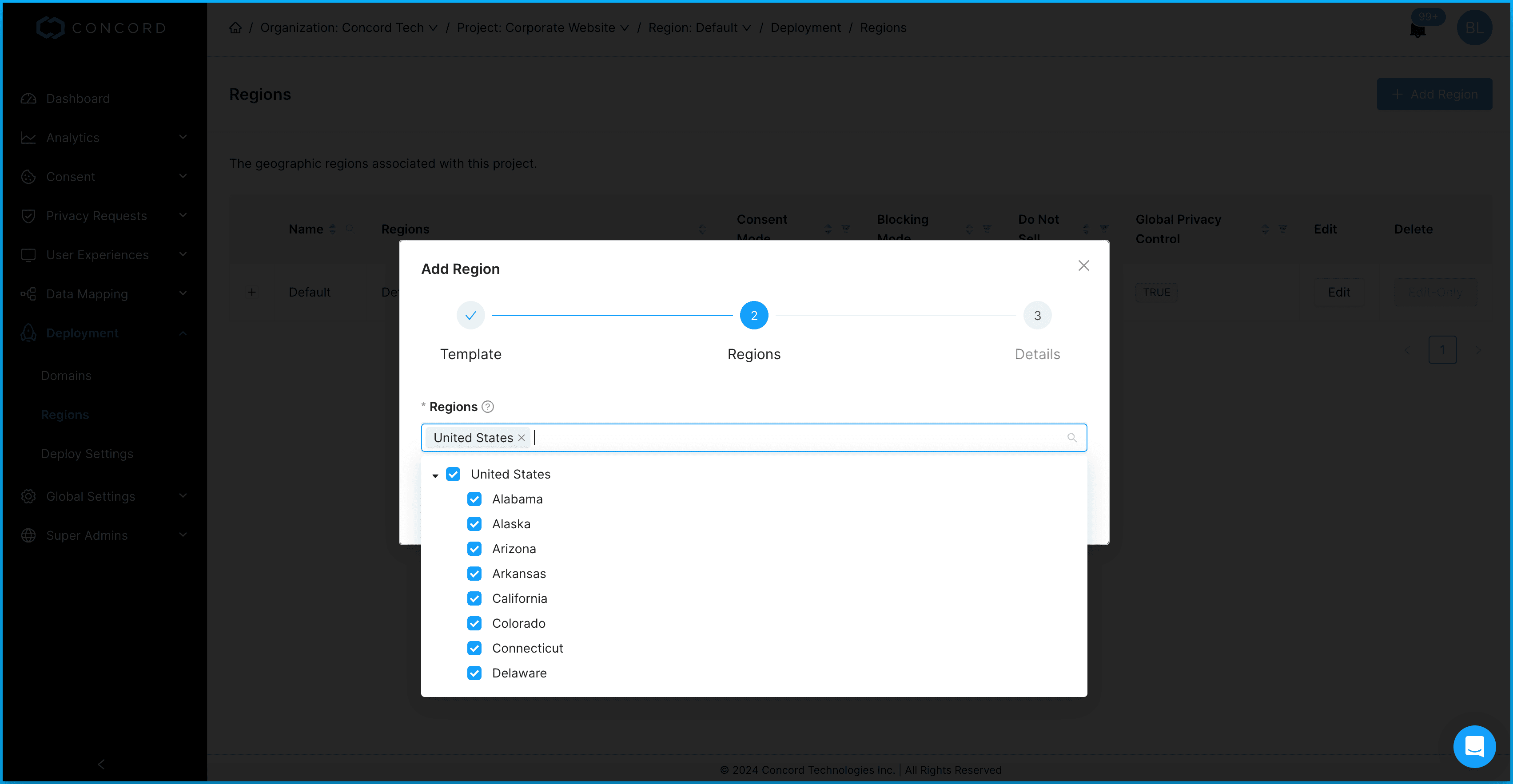
On the Details page, configure your region settings as needed.

To add additional regions, repeat the above steps.
Editing a Region
Your newly configured region template will now show in the Regions table. You can click Edit to change your template configuration or Delete to delete any of you region templates other than the Default region.