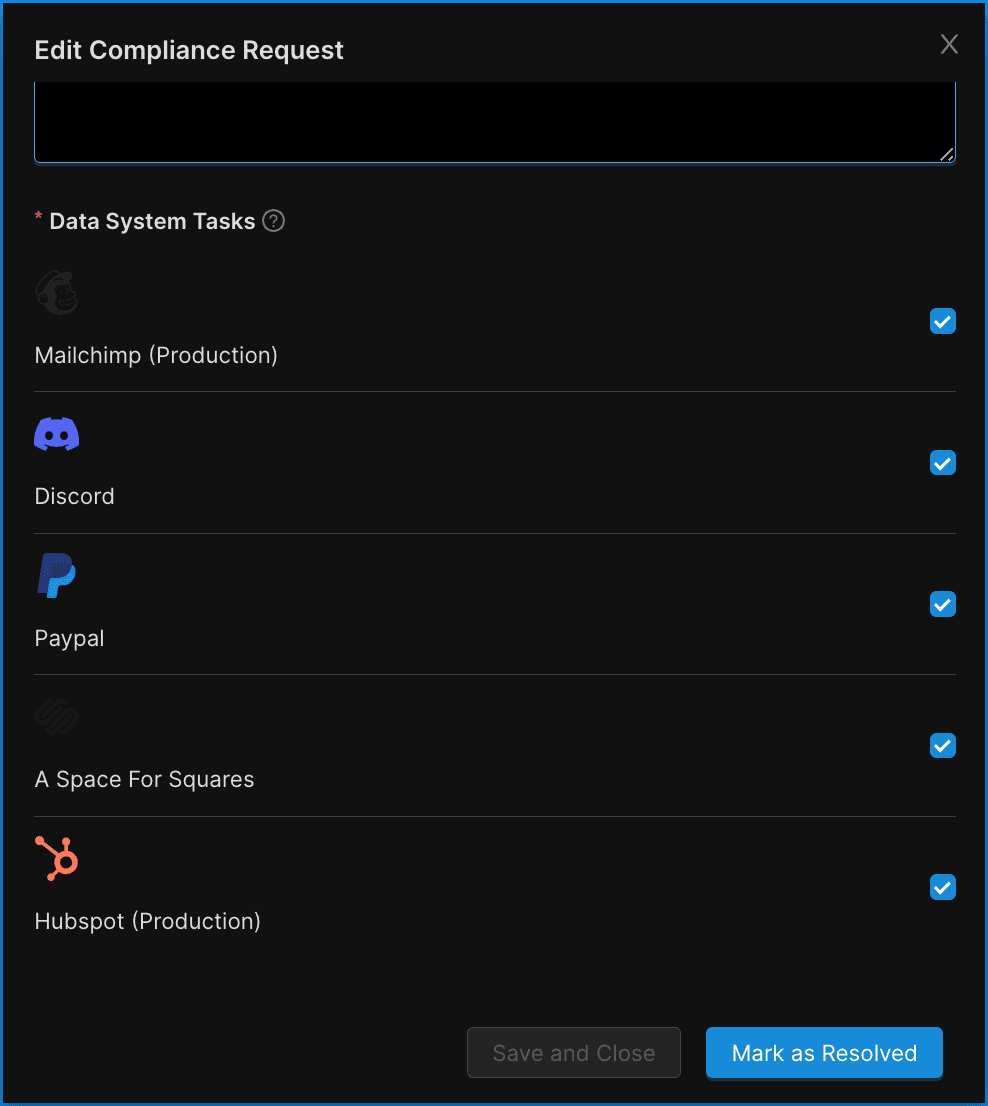Privacy Requests Request Log
The Request Log Report shows extended detail on individual Privacy Requests received during the selected date range.
The Request Log Report shows extended detail on individual Privacy Requests received during the selected date range.
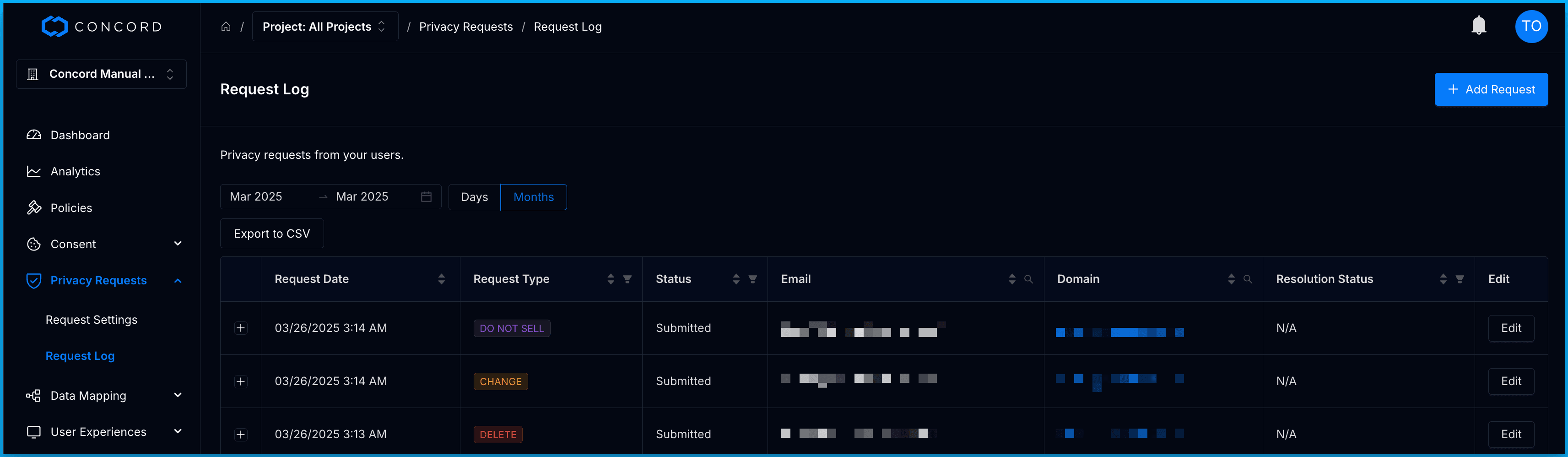
Selecting a Date
Click within the starting date range, select a starting month, and then click within the ending date range and select an ending date.
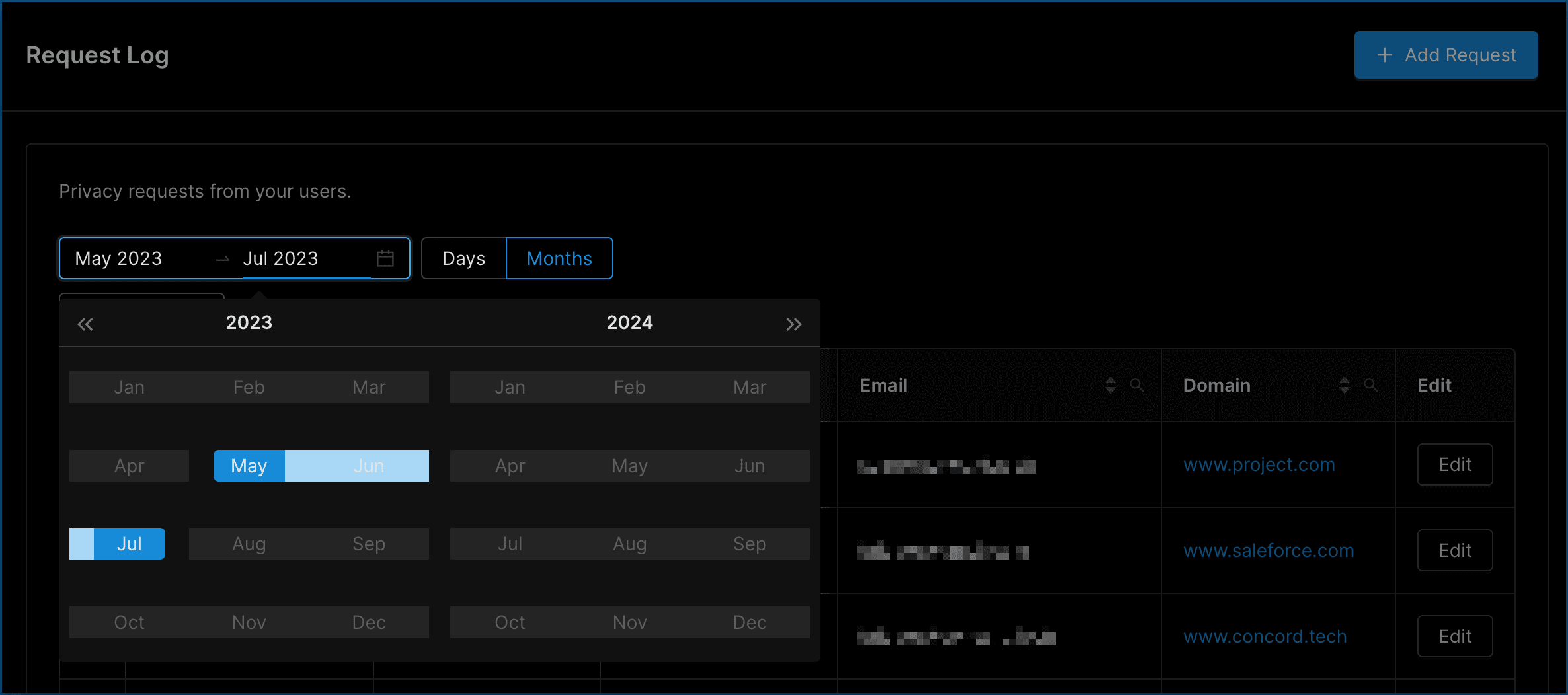
Using the Privacy Requests Report
The columns within this report are discussed below. Note that for most columns, you may sort in ascending or descending alphanumeric order, and you can also filter by selecting specific values to show within the report.
- Request Date: This is the date and time the Privacy Request was received.
- Request Type: This column shows the type of compliance action requested: delete, view, or change.
- Status: This column shows the current status of the request. Here are the possible status values:
- Pending Verification: The user has submitted a request, but hasn’t yet verified their identity. These do not typically require action on your part.
- Submitted: The user has fully submitted the request, by both submitting the initial request and then verifying their identity.
- Acknowledged: Someone at your company has acknowledged the request at your company and is now working on it. Requests have to be moved from submitted to acknowledged or resolved in order to be worked on.
- Resolved: Set when the request is fully resolved by your company. When requests are moved to resolved, the final details are sent to the end user, including the notes in the Resolution field.
- User Email: This column displays the email address of the user making the request. You may search for any given email by clicking on the magnifying glass icon.
- Domain: This column shows the domain from where the request originated. You may search for a particular user domain by clicking on the magnifying glass icon.
- Resolution Status: This column shows the status of the resolution when you finish processing the request. This field can be set to Completed, No Records Found, Partially Completed, Denied, or Withdrawn.
- Completed: The request was processed and completed as expected.
- No Records Found: No matching records were found to process the request.
- Partially Completed: Some but not all records were found and processed.
- Denied: The request was reviewed but denied (e.g., legal exemption, identity verification failure).
- Withdrawn: The requester withdrew the request before completion.
- Status: This column shows the current status of the request. Here are the possible status values:
- Pending Verification: The user has submitted a request, but hasn’t yet verified their identity. These do not typically require action on your part.
- Submitted: The user has fully submitted the request, by both submitting the initial request and then verifying their identity.
- Acknowledged: Someone at your company has acknowledged the request at your company and is now working on it. Requests have to be moved from submitted to acknowledged or resolved in order to be worked on.
- Resolved: Set when the request is fully resolved by your company. When requests are moved to resolved, the final details are sent to the end user, including the notes in the Resolution field.
- User Email: This column displays the email address of the user making the request. You may search for any given email by clicking on the magnifying glass icon.
- Domain: This column shows the domain from where the request originated. You may search for a particular user domain by clicking on the magnifying glass icon.
- Resolution Status: This column shows the status of the resolution when you finish processing the request. This field can be set to Completed, No Records Found, Partially Completed, Denied, or Withdrawn.
- Completed: The request was processed and completed as expected.
- No Records Found: No matching records were found to process the request.
- Partially Completed: Some but not all records were found and processed.
- Denied: The request was reviewed but denied (e.g., legal exemption, identity verification failure).
- Withdrawn: The requester withdrew the request before completion.
Viewing Additional Details
You can view additional detail about any Privacy Request within the report by clicking the + button to the left of the request.
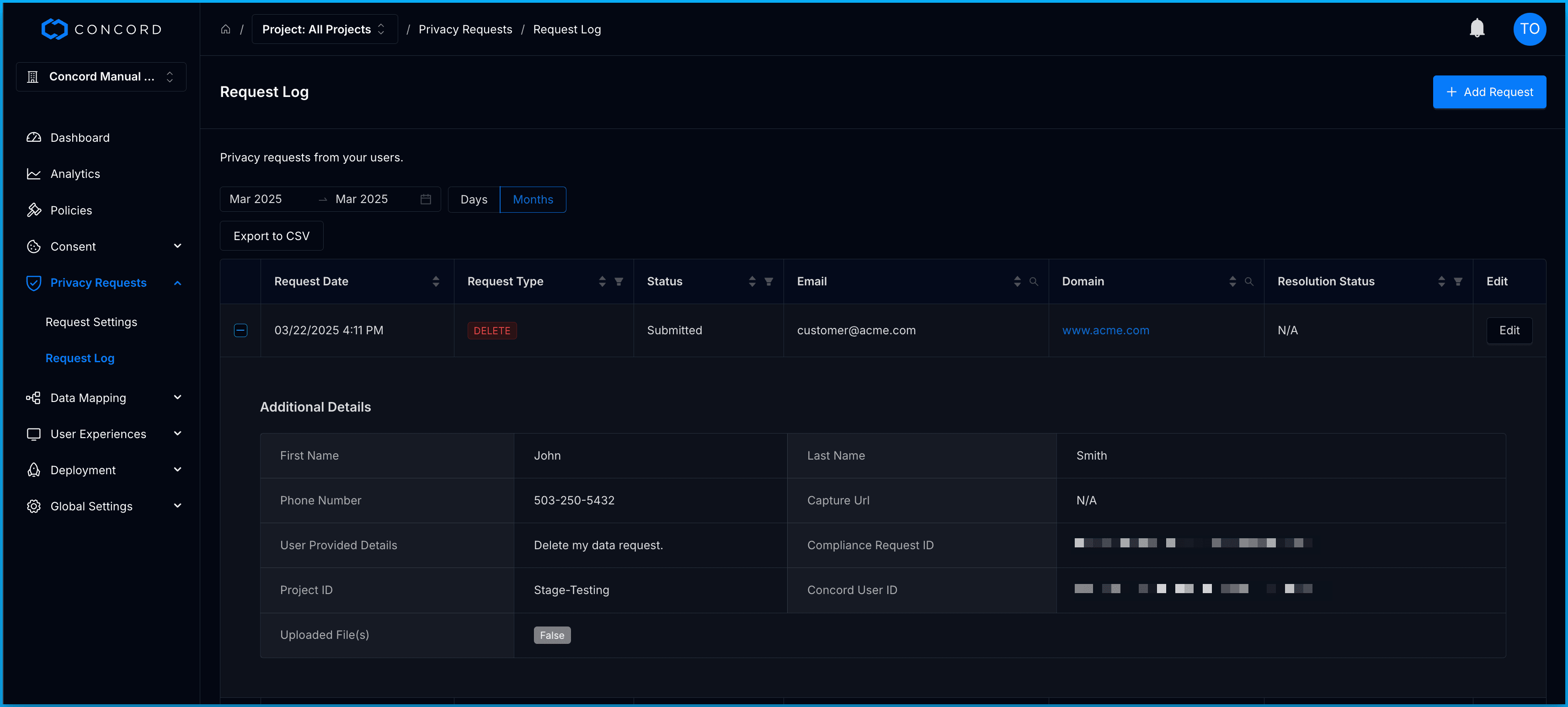
- Compliance Request ID: An alphanumeric Concord identifier unique to this particular request.
- Concord User ID: An alphanumeric ID, unique to this user, for use internally within the Concord data store. You may search for a particular user ID by clicking on the magnifying glass icon.
- Project ID: A unique alphanumeric ID unique to the Project used to deploy Concord to the domain from where the Privacy Request originated.
- Request Details : A text field displaying the details of the Privacy Request as input by the user at the time they made the request.
Editing Privacy Requests
Concord Editors and Administrators are able to edit individual Privacy Requests in this report in order to work on and finalize those requests. Concord recommends that organizations make careful and accurate use of this functionality in order to ensure seamless, error-free compliance with applicable regulations.
-
Click on the Edit button to the right of the Privacy Request you would like to edit.
- Requests can only be edited once the user has verified their identity and the request status is “Submitted”.
- When a request’s status is changed, this is displayed to the user in the Privacy Center widget.
-
To change the status of the request, click Mark as Acknowledged.
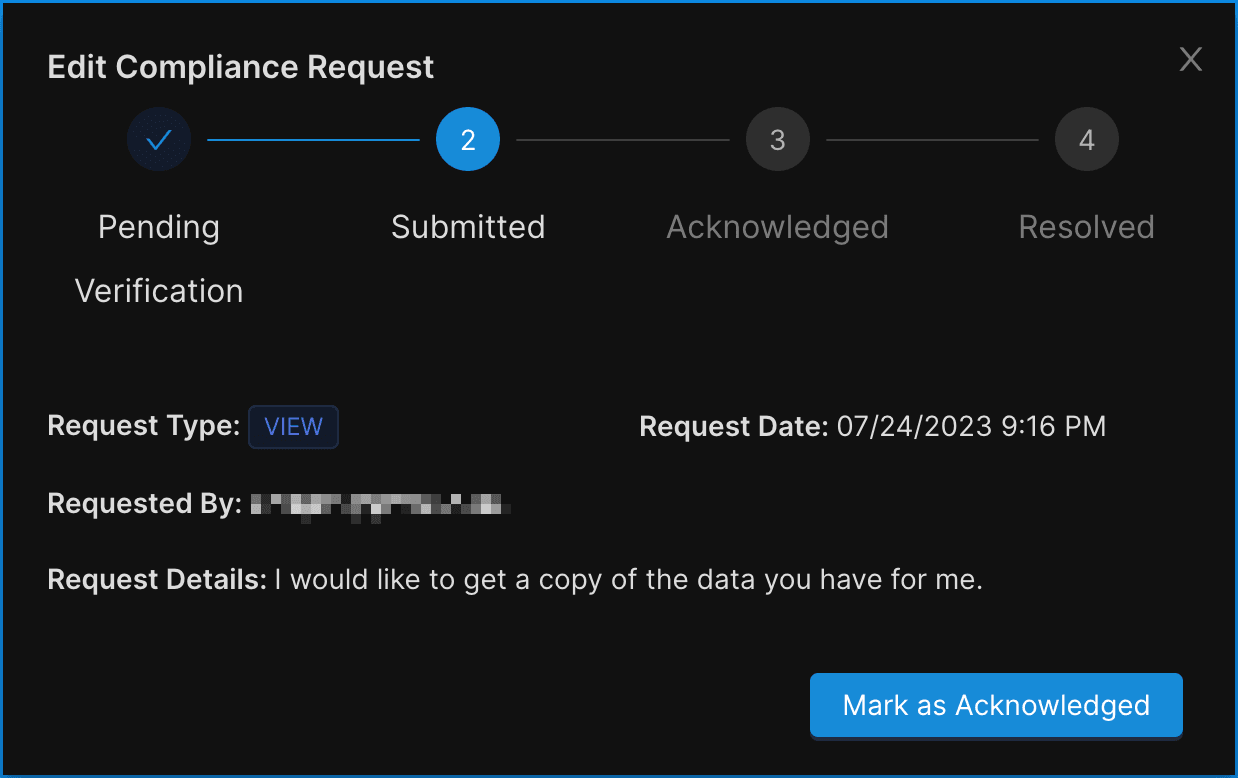
-
Once the request has been acknowledged, you may add any internal Notes regarding this status change. These are not shown or sent to the user and are for internal user only.
-
Choose the appropriate Resolution Status. This field can be set to Completed, No Records Found, Partially Completed, Denied, or Withdrawn.
- Completed: The request was processed and completed as expected.
- No Records Found: No matching records were found to process the request.
- Partially Completed: Some but not all records were found and processed.
- Denied: The request was reviewed but denied (e.g., legal exemption, identity verification failure).
- Withdrawn: The requester withdrew the request before completion.
-
Insert details regarding the actions taken to resolve the user’s request under Resolution. When a Privacy Request is resolved, these details will be included in a resolution notification email to the user.
Concord recommends consistent language here to avoid confusion and proper governance is highly encouraged to ensure effective regulatory compliance. If your organization requires assistance establishing governance to conform to best practices, speak to your Concord representative about our available services.
- To resolve, the tasks for each Data System associated with this Privacy Request must be completed. Once all tasks are complete and check off, the request can be resolved by clicking Mark as Resolved.