Global Settings
Assigning Send From Emails to Projects
Step-by-step guide to assigning Send From Emails to Projects.
Overview
Assigning a Send From Email to your Project allows you to choose what address and sender your customers see when receiving email communications related to their compliance requests for that specific project. The default Send From Email for Projects is support@concord.tech, but can easily be changed by following the steps below.
**Note: **Before changing a Project’s Send From Email, one must be created first under the Global Settings -> Email section. For more information on adding Send From Emails, see Managing Send From Emails
- Go to Global Settings -> Projects and click Edit next to the desired Project.
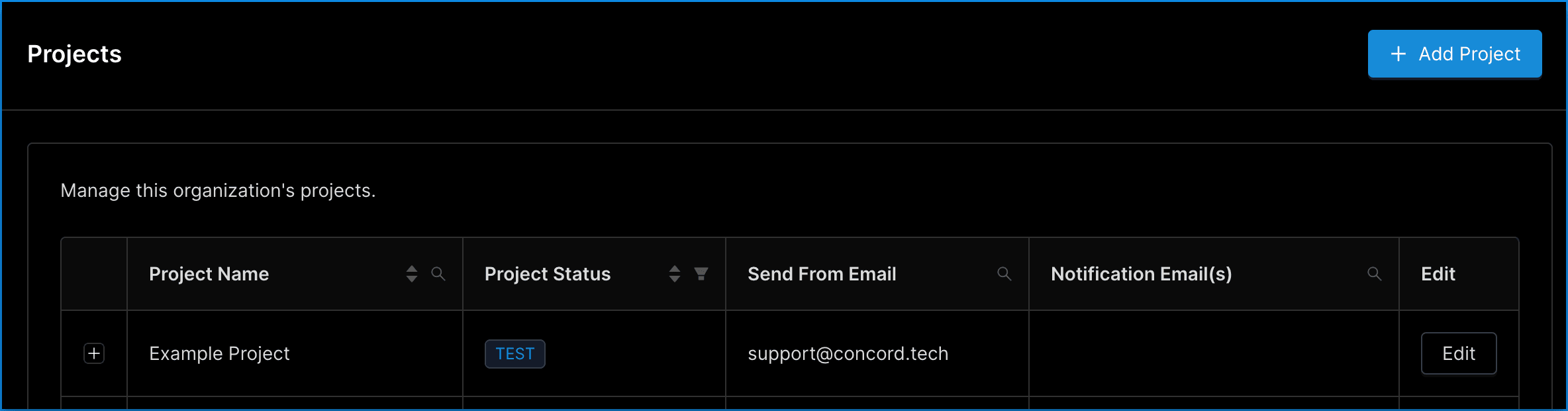
- In the Edit Projects window, click the Send From Email drop-down menu.
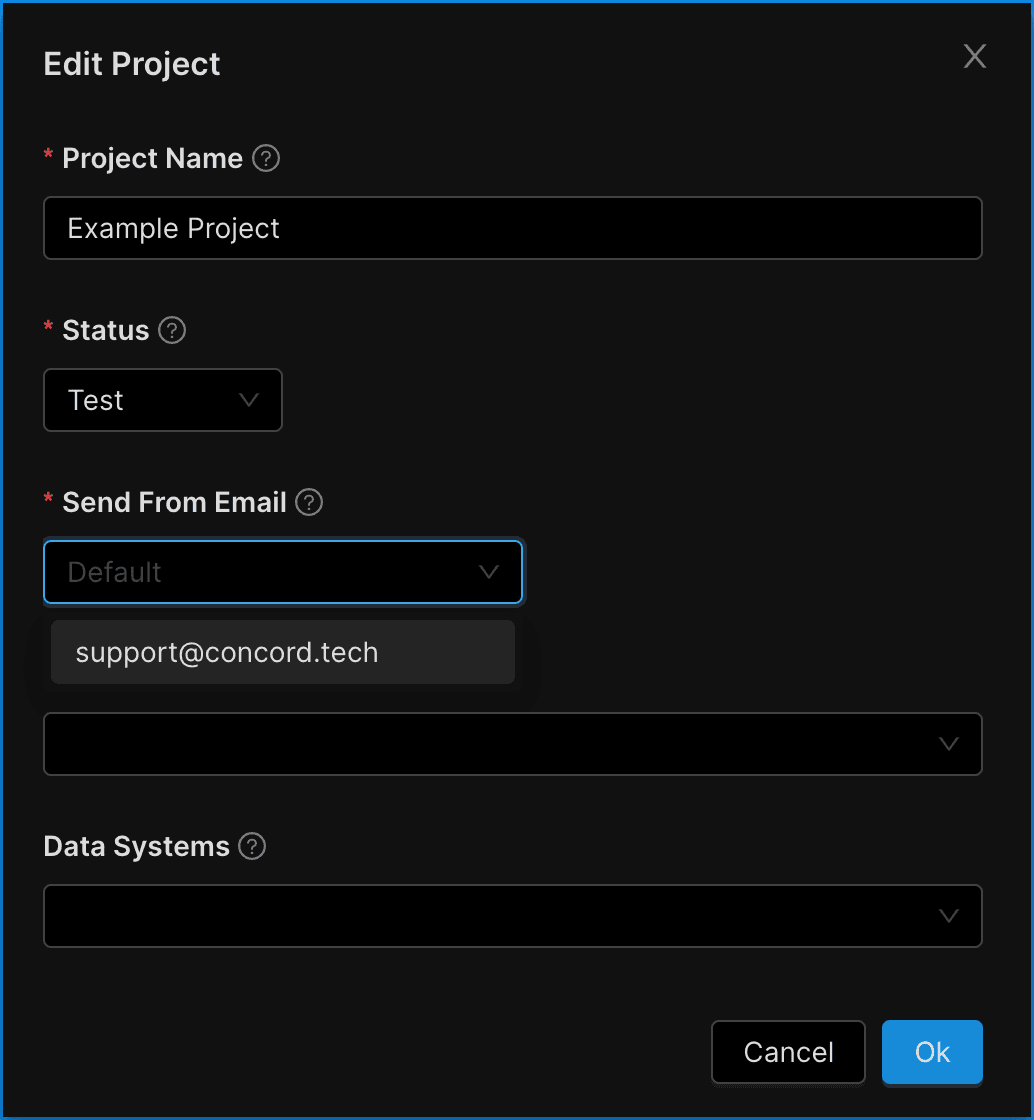
-
Select the email address you would like users to receive emails from.
-
Click OK.