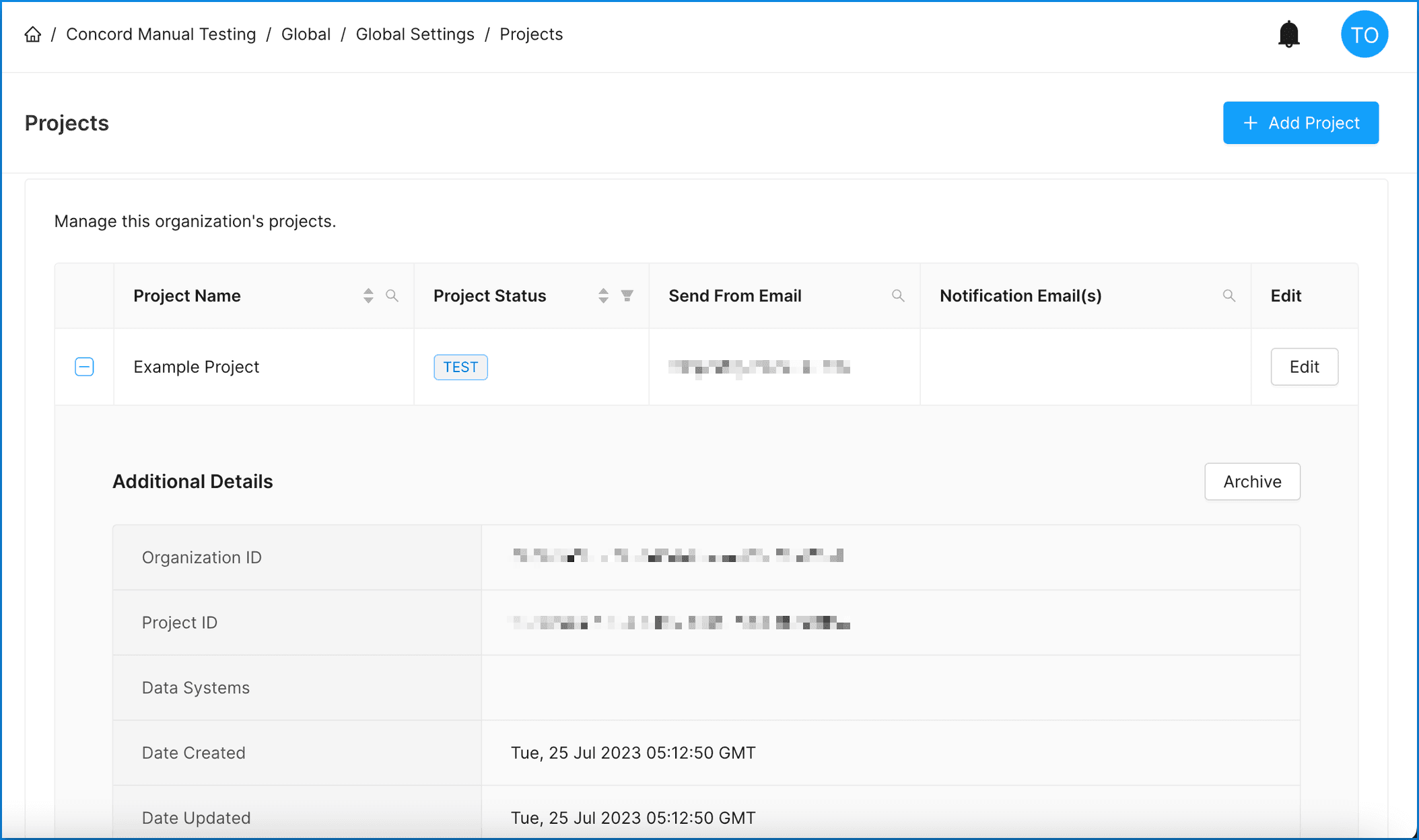Projects Overview
Guide to understanding projects and viewing project details.
Understanding Projects
-
Concord uses Projects as the basic unit of deployment and configuration.
-
Most organizations will create a Project for each unique website or application they own.
-
Most companies will generally use a single domain per Project, although it's possible you will have several different websites that require similar Consent and Compliance configurations.
-
When logging into Concord's Admin User Interface (UI) for the first time, you will be guided through a Project Setup Wizard where you will create your organization's first Project.
-
If you have a test, development, and/or QA version of your site, you may wish to create a project for each of these site versions.
-
You can switch Projects from any screen within the Project Setup module via a drop-down Project selector box on the top left of the window.
-
From the Global Settings and Projects section in the Admin UI you will be able to:
- Add additional Projects.
- View Project details.
- Edit existing Projects.
- Archive Projects.
-
Export the list of Projects to a CSV file for internal auditing and workflow processes.
-
For more information on adding or editing Projects, see these articles:
Viewing Project Details
- Click on the Global Settings drop-down menu and choose Projects.
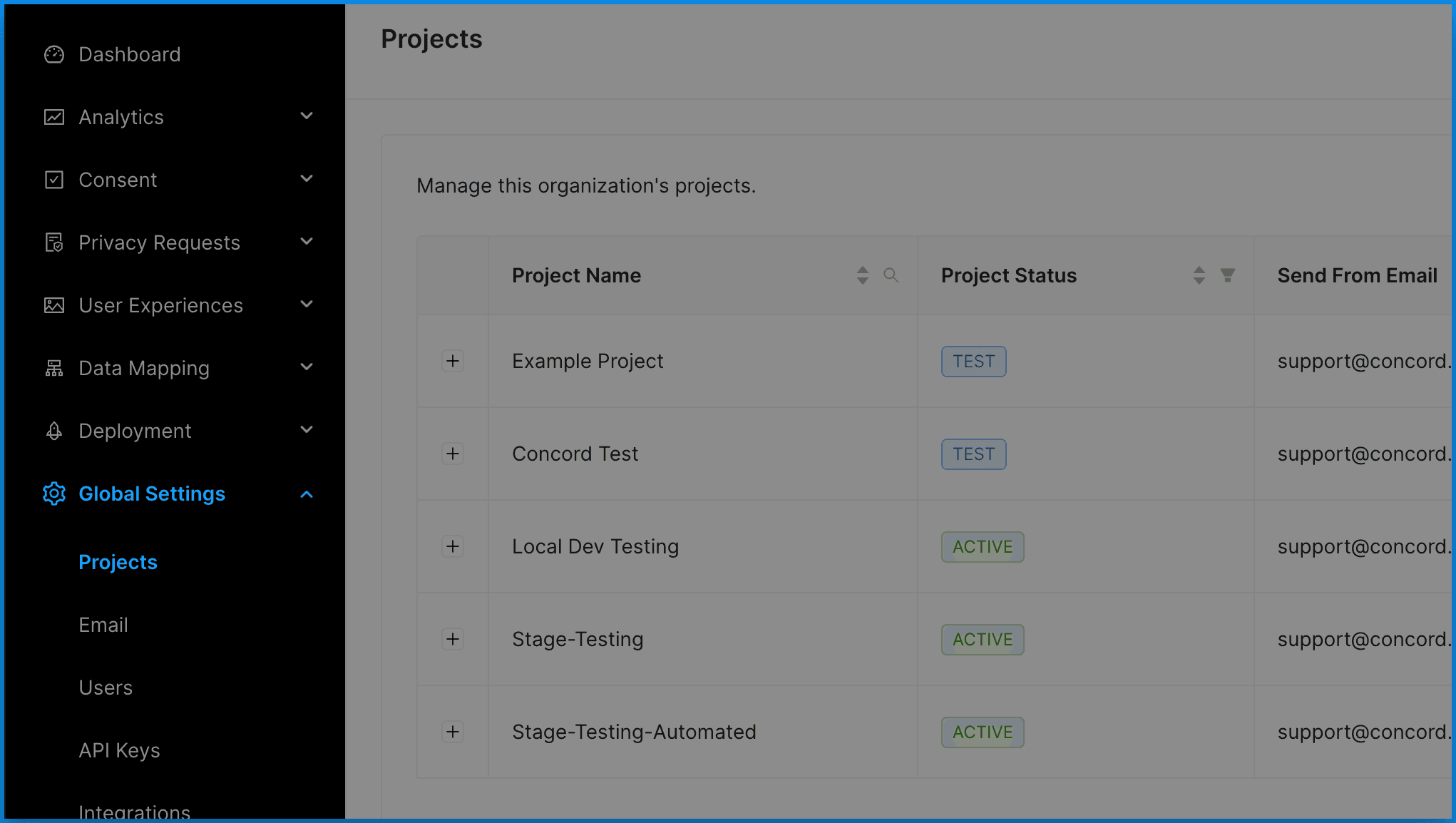
From this screen you will be able to view Project details such as:
- Project Name
- Status
- Send From Email
- Notification Email(s)
- To view additional Project details, click on the + to the left of your desired Project.
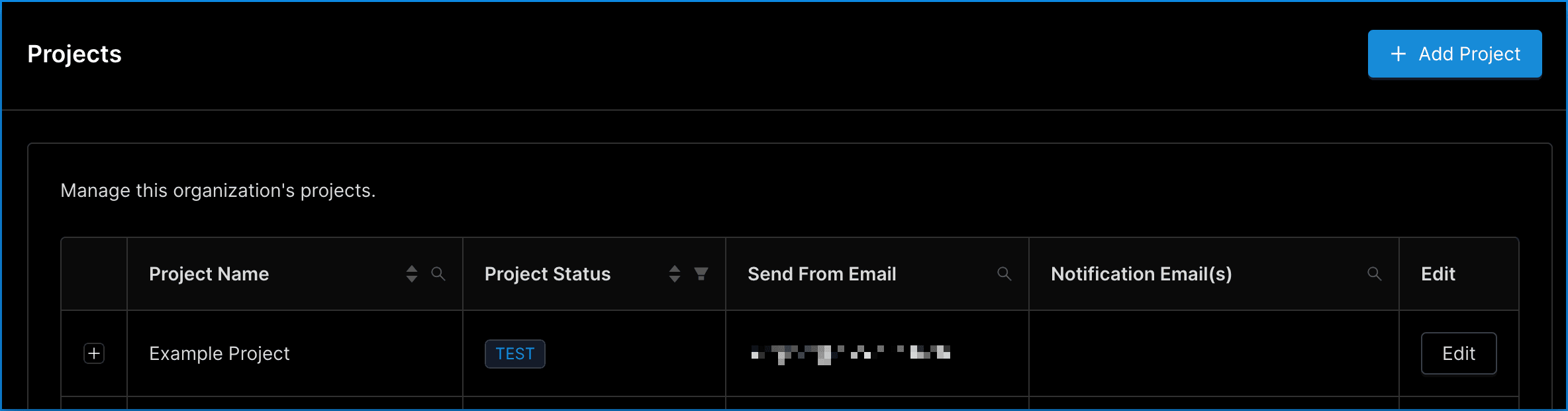
This expanded view will display Project details such as:
- Organization ID
- Project ID
- Date Created
- Date Updated
- Data Systems