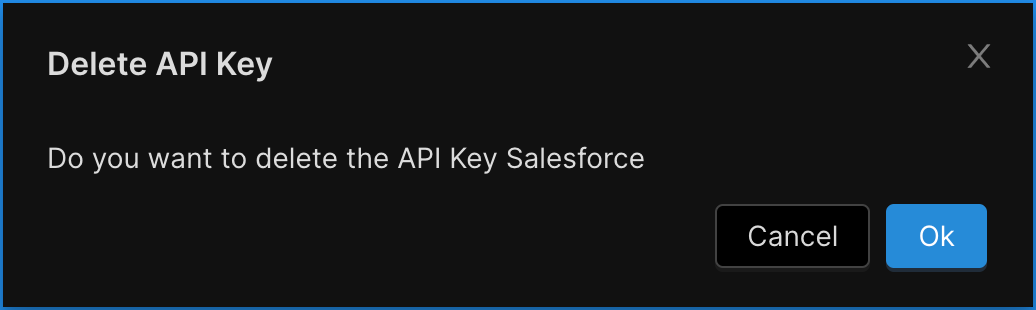Adding & Managing API Keys
- You can add, edit, and delete API keys by going to Global Settings → API Keys.
- You can change the API Key’s name and permissions.

How to Add an API Key
1. To add an API key, click on the Add API Key button.
2. Choose a friendly name for the API Key. Concord typically recommends you use the name of the application for which the API key will be created.
3. Select a permissions role for this API key for the Concord app. Your choices are:
- Admin: An Admin API key has full rights to everything in an Organization.
- Limited: A Limited API key has read only rights to all projects plus the ability to add or edit individual compliance requests
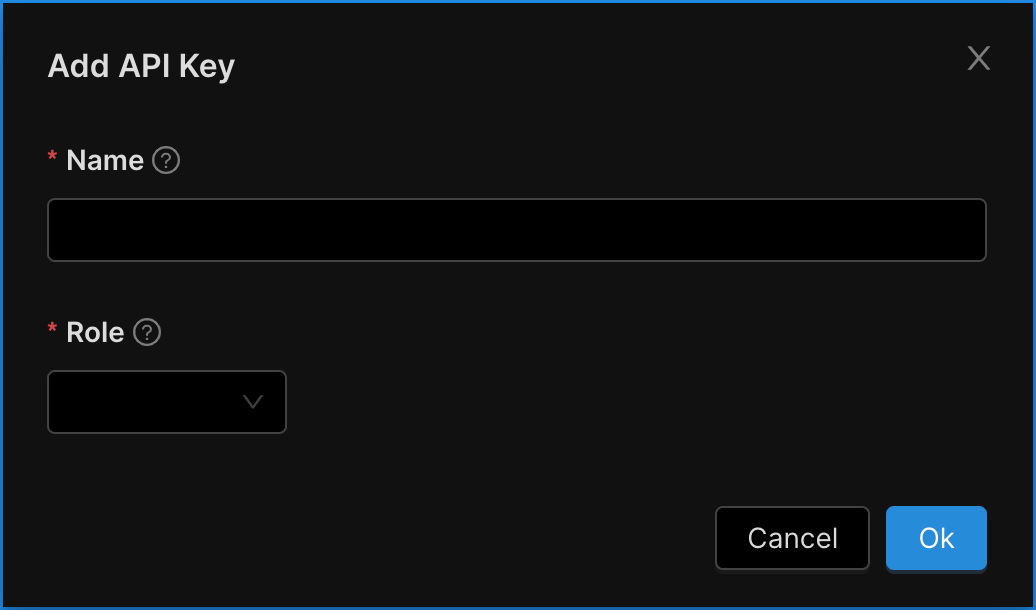
How to Edit an API Key
To edit an API key, click the Edit button for the specific API key you’d like to change.
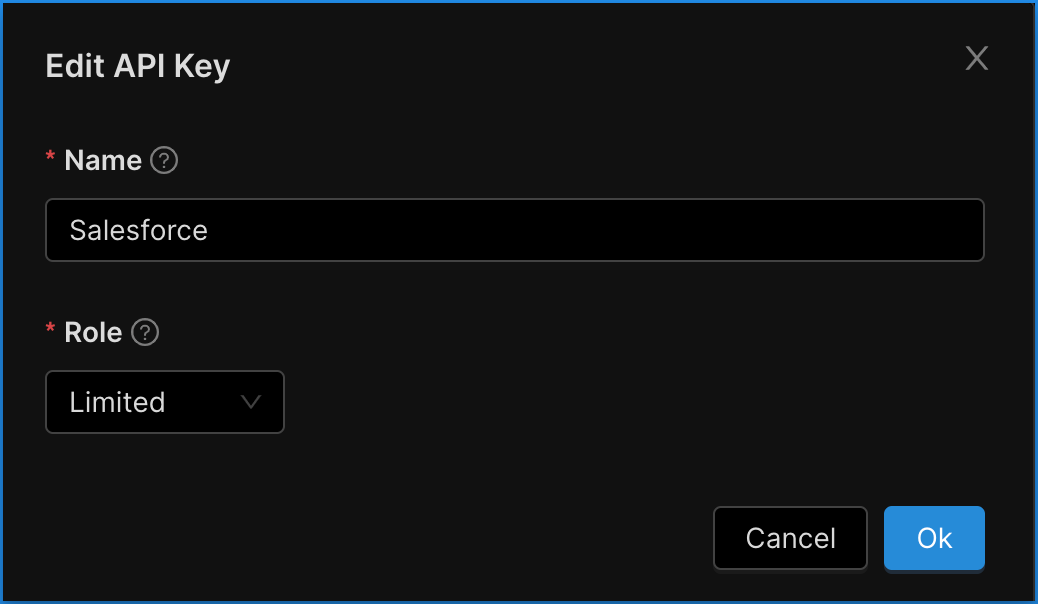
How to Delete an API Key
To delete an API key, click on the Delete button for the specific API key you’d like to remove.
CAUTION: Be certain no external applications require this API key for proper functionality.