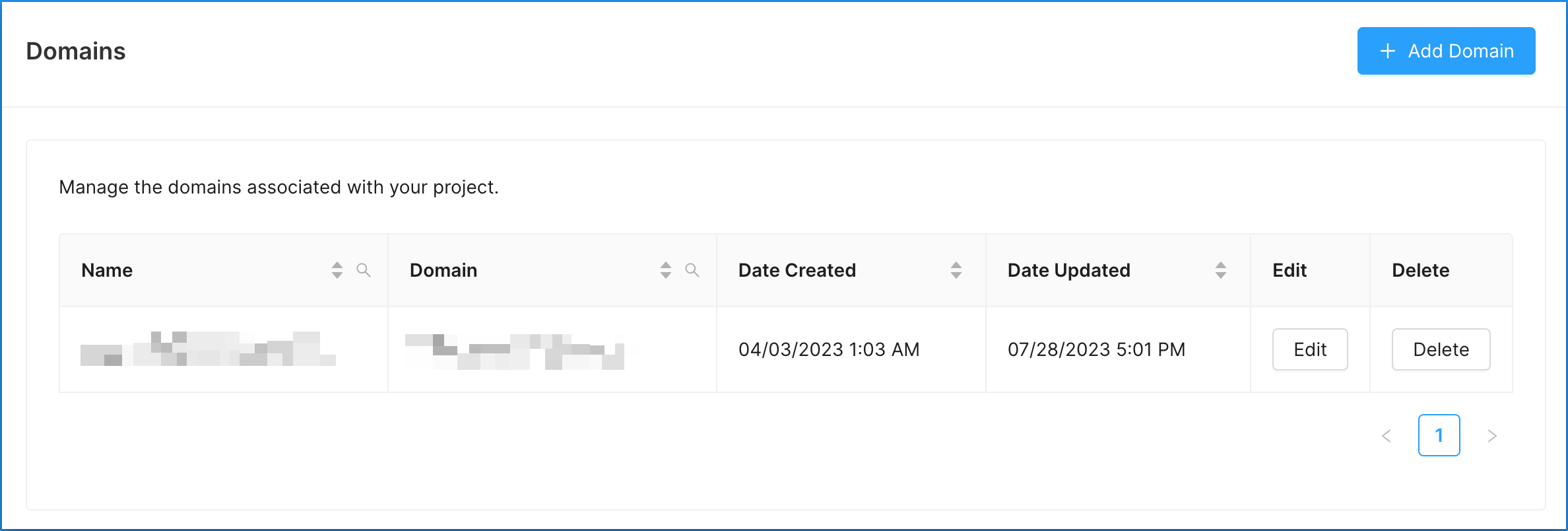Managing Project Domains
- When logging into Concord’s Admin User Interface (UI) for the first time, you will be guided through a Project Setup Wizard where you will be asked to enter your website’s domain. This will be the primary domain associated with your first Project.
- Domains are used in Concord to restrict the domains that can use that Project’s Privacy Center website widget and to determine which domains can send consent events to that Project.
- Most companies will generally use a single domain per project, although it’s possible you will have several different websites that require similar configurations.
- From the Domains section in the Admin UI, you will be able to:
- ~Add additional domains.
- ~Edit existing domains.
- ~Delete domains.
How to Add a New Project Domain
1. Click on the Domains drop-down menu and choose Domains.
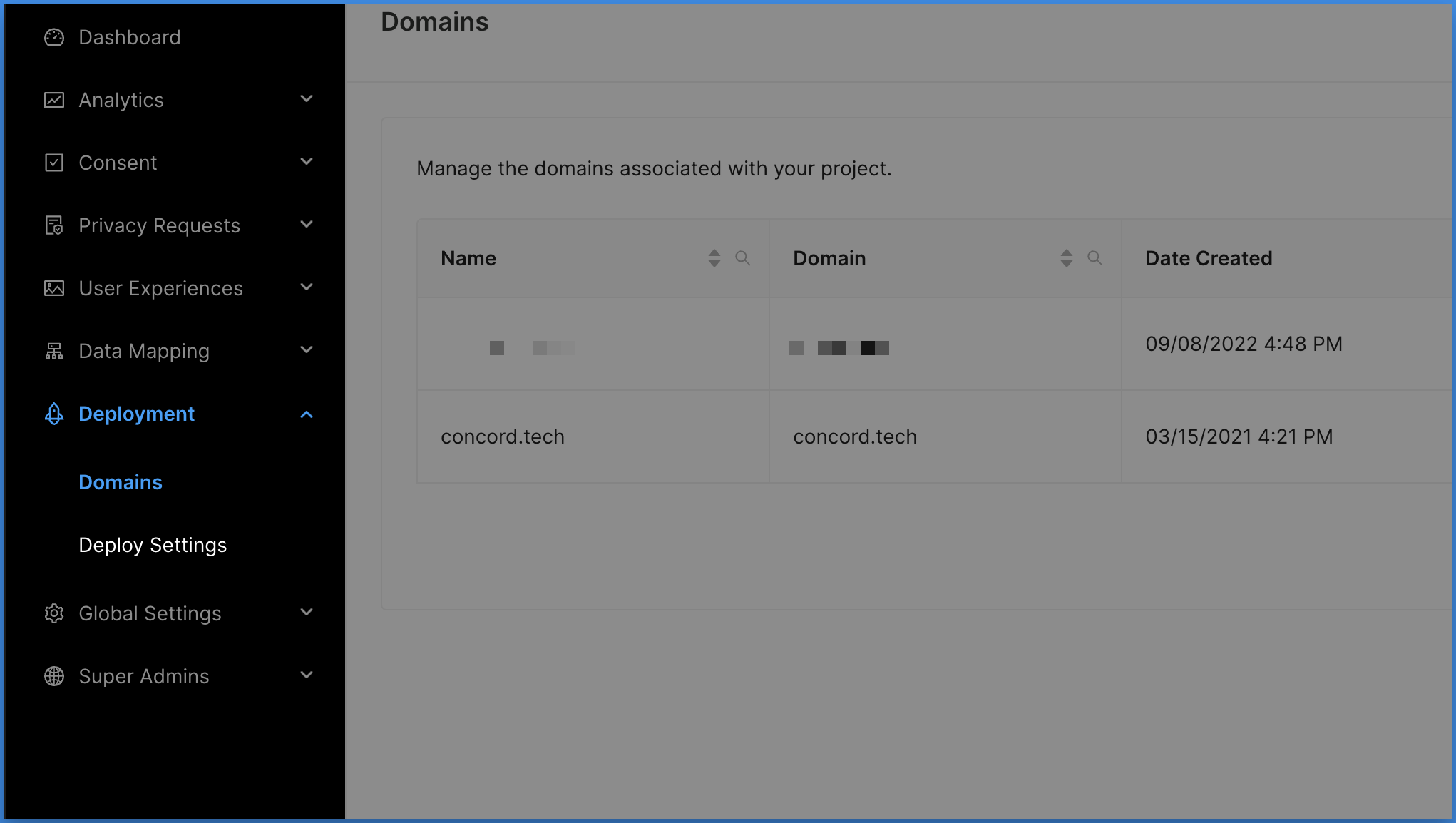
2. Click Add Domain.
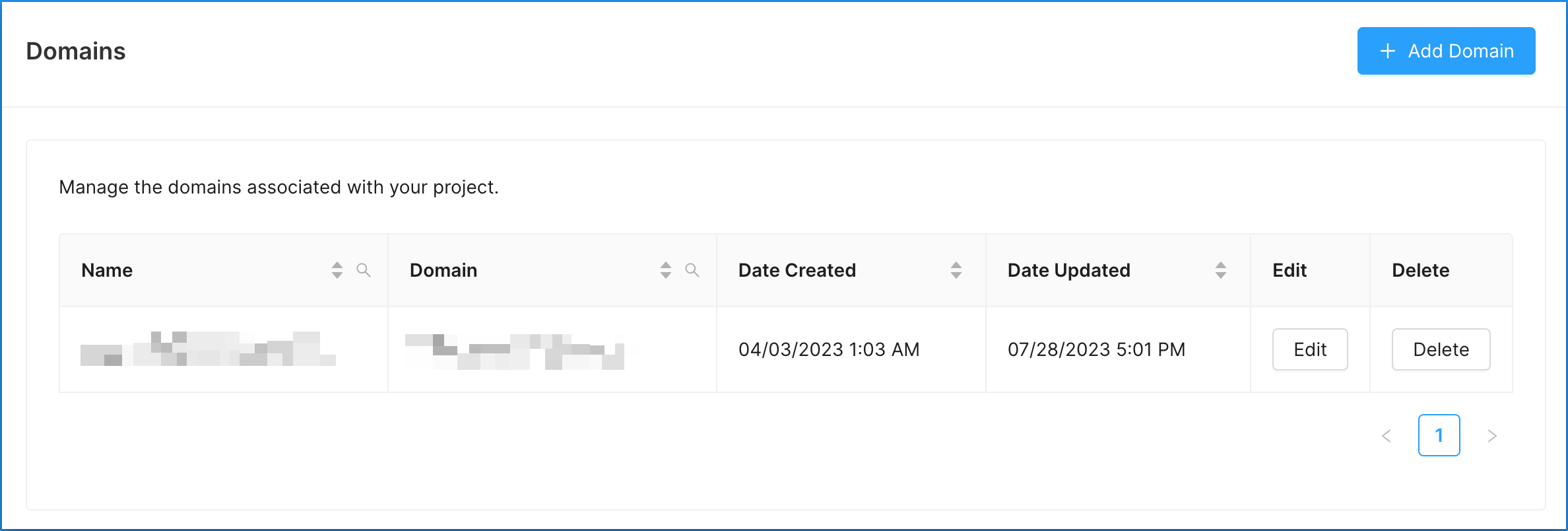
3. Enter your domain name and URL.
- The UI will confirm if you have entered a properly formatted domain. Do not prepend “http://” or “https://” to your domain.
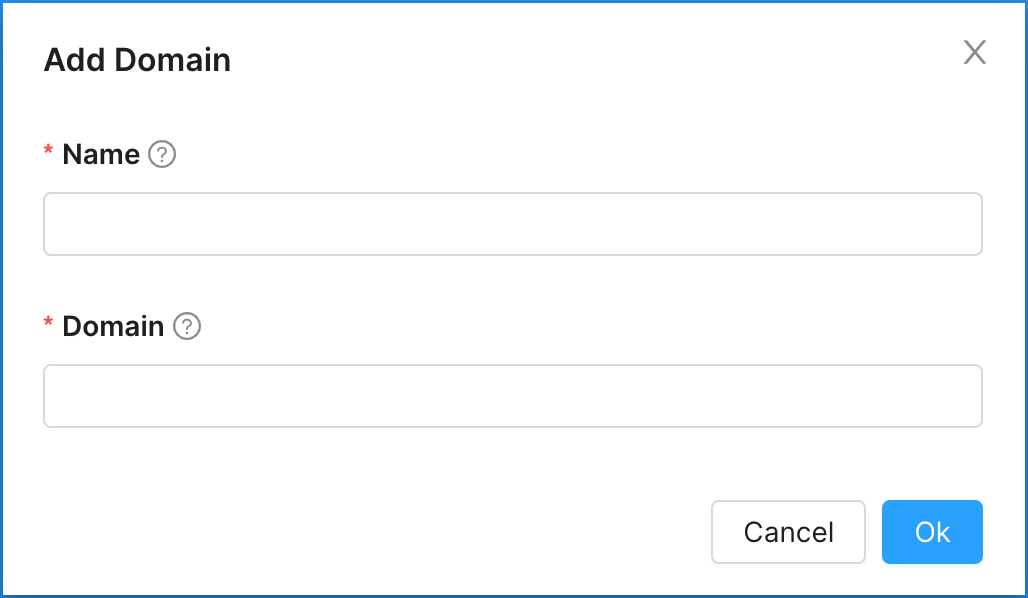
4. Click Ok.
We will display a message letting you know the domain has successfully been added and your new domain is now connected to your Project.
How to Edit and Delete Domains
- The options to edit and delete domains are located on the right-hand side of the domain list.
- Select Edit to change an existing domain’s name or URL.
- Select Delete to permanently remove a domain from your Project.