Google Consent Mode V2 (GCM) Scanning User Guide
Guide on using Concord’s Google Consent Mode V2 scanning feature to validate your website’s compliance with Google Consent Mode V2 requirements.
This guide explains how to use Concord's Google Consent Mode V2 (GCM) scanning feature to validate your website's compliance with Google's Consent Mode V2 requirements. Google Consent Mode V2 scanning analyzes individual URLs or all domains in a project to detect Consent Mode implementation issues.
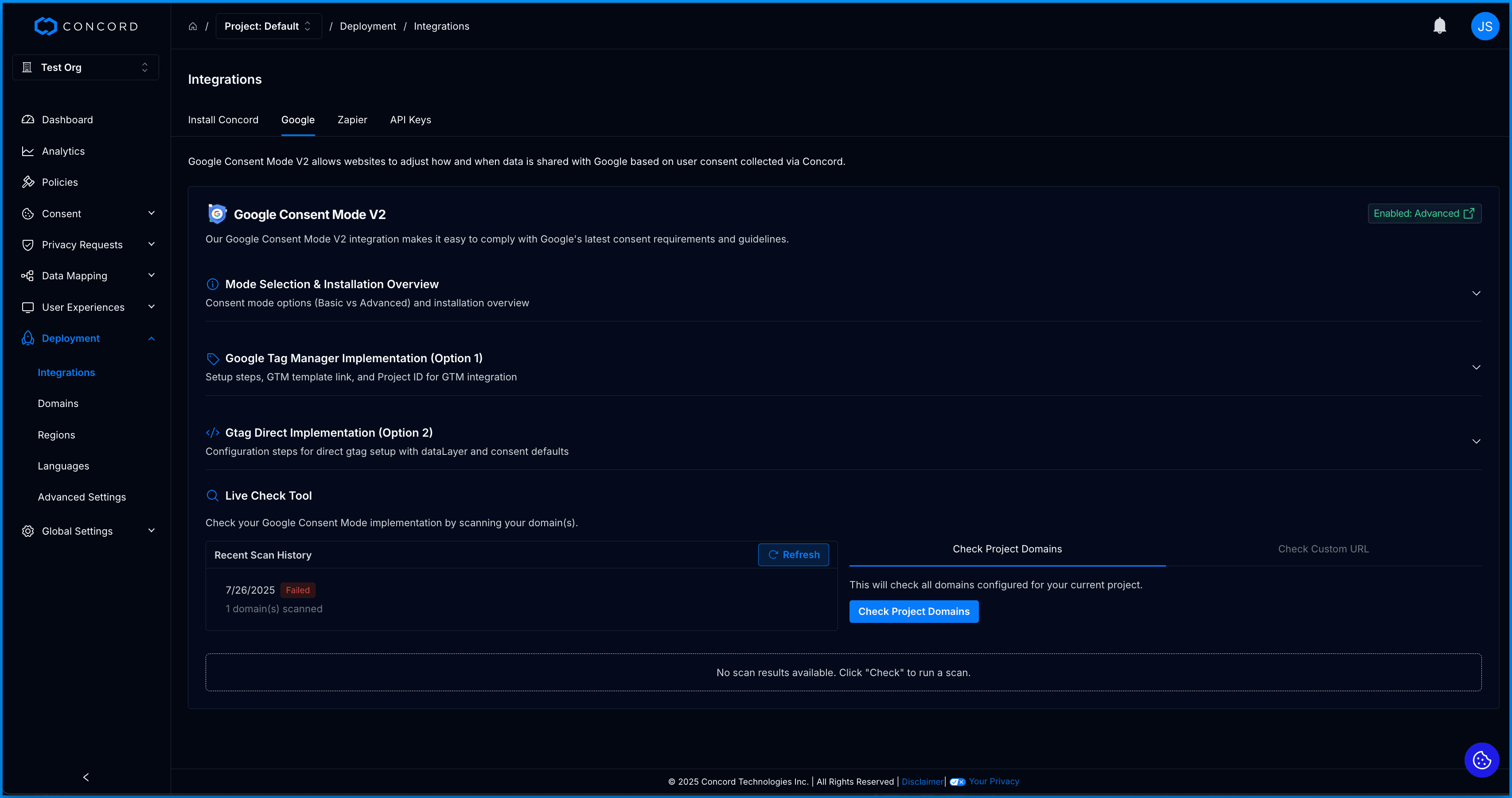
What is Google Consent Mode V2 Scanning?
Google Consent Mode V2 scanning validates your website's Consent Mode implementation by analyzing:
- Consent Mode Implementation: Checks if Google Consent Mode V2 is properly configured on your pages
- Configuration Issues: Identifies missing or incorrect Consent Mode signals
- Default Consent States: Validates required ad_storage, analytics_storage, ad_user_data, and ad_personalization settings
- Signal Updates: Verifies consent signals update properly after user interaction

Google Consent Mode V2 Issue Detection
The scanner detects four main categories of consent mode issues:
- Consent tab empty: No consent mode implementation or blocked Google tags
- Default consent set too late: Consent defaults set after Google tags load
- Default consent not set: Missing default values for required parameters
- Consent doesn't update: No consent updates after user interaction
Running Google Consent Mode V2 Scans
Check Google Consent Mode V2 Configuration for Project Domains
This feature will check all domains configured for your current project to ensure they are correctly configured for Google Consent Mode V2. The scan will run asynchronously for all configured domains in your project.
- Log in to Concord and navigate to Deployment → Integrations → Google tab and go to the Live Check Tool section.
- Click Check Project Domains to scan all domains in your project.
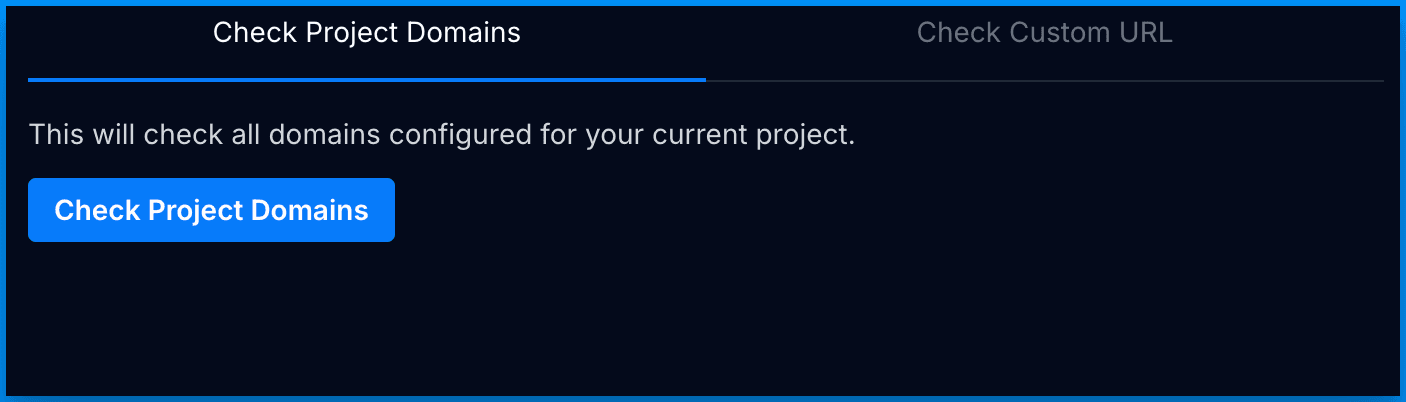
Check Google Consent Mode Configuration for a Custom URL
This feature will check any website you enter in the form to ensure they are correctly configured for Google Consent Mode V2.
- Log in to Concord and navigate to Deployment → Integrations → Google tab and go to the Live Check Tool section.
- Click Check Custom URL tab and enter the URL for the website you want to scan.
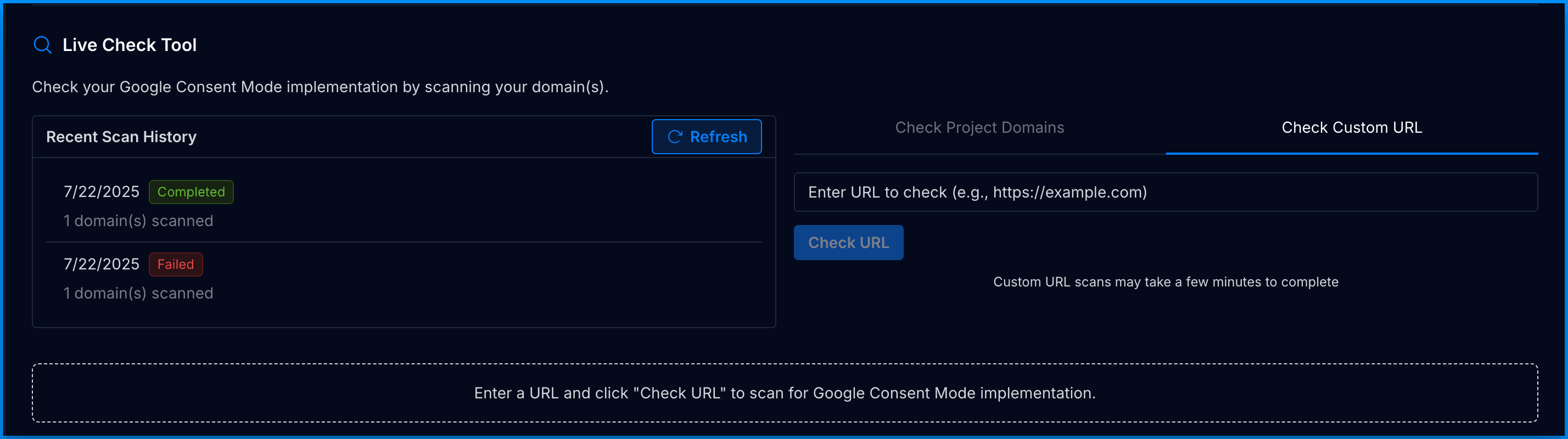
Once the scan has completed, you will see the scan result status below Live Check Tool section on the page. The Scan Results will include:
- Domain name
- URL
- Scan result message
- Scan date and time
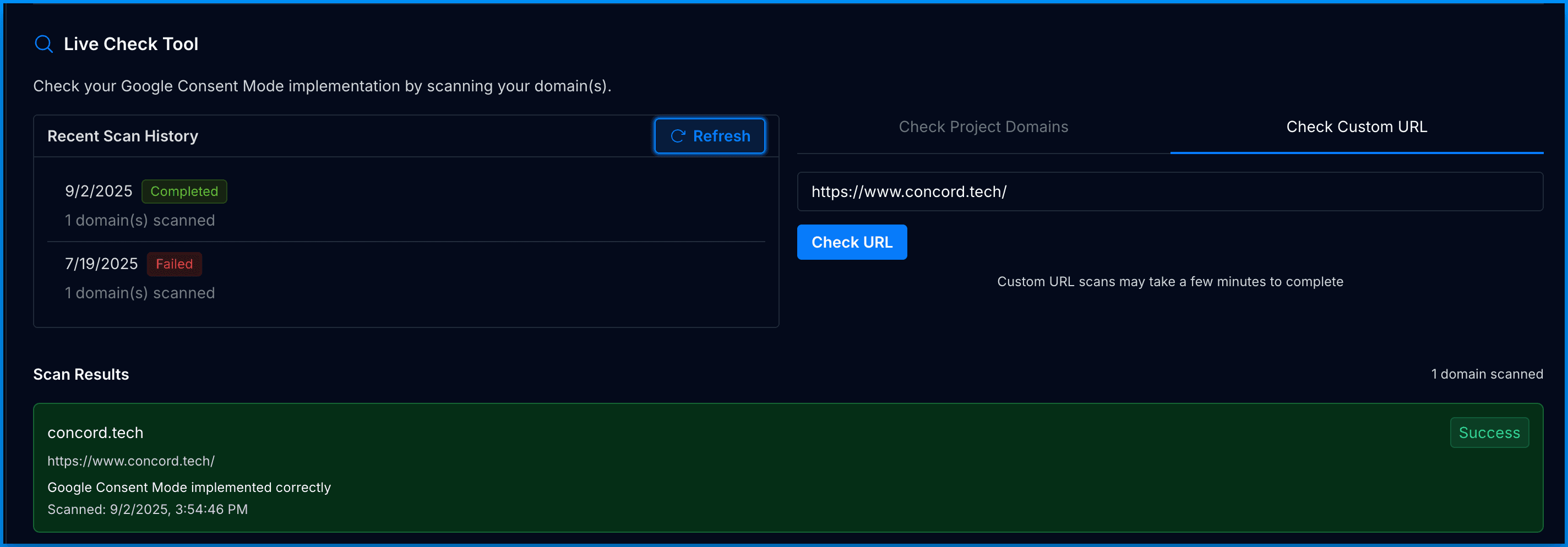
Understanding Google Consent Mode V2 Scan Results
The Google Consent Mode V2 scan will return one of the following results:
Success Status Messages:
Google Consent Mode implemented correctly: Site has proper consent mode implementationNo Google Tag Manager detected on site: No GTM found. This is considered a success message as it is assumed that GTM is not expected on that site
Warning Status Messages:
Google Tag Manager found but google_tag_data not available: GTM present but data unavailable (possible bot detection)Consent doesn't update: Consent mode found but doesn't update after user interactionGoogle Consent Mode status unclear - please review implementation: Implementation status uncertain
Error Status Messages:
Google Consent Mode is not implemented: No consent mode implementation foundDefault consent set too late: Default consent configured after Google tags loadedDefault consent not set: Only implicit consent used, no default consent values
For more information on how to troubleshoot Google Consent Mode errors, see Google’s support document here: https://support.google.com/tagmanager/answer/14522438?hl=en&ref_topic=14226291&sjid=3529498632806005727-NA
Related Articles
- Understanding & Configuring Google Consent Mode (GCM) V2
- Scanning Your Site for Trackers (Cookies & Scripts)
Support
If you have questions about Google Consent Mode V2 scanning or need help interpreting scan results, contact google@concord.tech or support@concord.tech.
Our support team can help with:
- Troubleshooting consent mode implementation problems
- Understanding scan results and status messages